In this article, you get complete information on webmail password issues in QuickBooks Desktop (Gmail, Yahoo Mail) along with its causes, a step-by-step guide for each solution, and instructions to set up password preferences.
To fix the webmail password problems in QuickBooks, you must update your QuickBooks Desktop to its latest version, ensure the correct email settings, and check antivirus for tight security settings. Mainly this issue arises when you are putting space between the password’s characters, incorrect login window, incorrect accessibility settings, keyboard malfunctioning, or when the password is case sensitive.
Why does the Email Password Issue in QuickBooks Appear?
Password issues may come up because of the reasons given below, and can lead to significant stress. Here are the top primary reasons for the occurrence of this error:
- Sometimes spaces are considered passwords
- Incorrect keyboard function
- In some scenarios, there are case-sensitive password
- A few accessibility settings are lacking
- Incorrect login window
How to Fix the Webmail Password Issues in QuickBooks Desktop?
Here are the steps to fix the webmail password issues in QuickBooks Desktop:
- Update Your QuickBooks Desktop
- Configure Email Settings
- Verify the Anti-Virus Configuration
- Remove QuickBooks from Running as an Administrator
Step 1: QuickBooks Desktop Must be Updated
If you are having trouble performing tasks related to Webmail, check if there’s an update released for QuickBooks or not. If yes, go ahead and update QBDT to its latest version by following the steps provided below.
- Close the QuickBooks Desktop application.
- Click the Start menu icon. Open QuickBooks Desktop, then search for the symbol.
- Select the QuickBooks Desktop icon with a right-click.
- Select the “Run as Administrator” option. Not a Business.
- There will be an open window visible.
- Click the Help tab.
- From the provided menu, select the Update QuickBooks Desktop option.
- QB Desktop Update Choose Mark All. Click the “Save” option.
- Select the Reset Update option from the specific Update Now menu.
- Select the “Get Updates” option.
- After the upgrade is finished, exit the specific QuickBooks Desktop.
- To assist with the installation of the release, open QuickBooks once more and select the Yes option.
- Give your computer system a restart.

Step 2: Review and Configure Email Settings
You must open the Email settings tab and then review the configuration and filter preferences. This improper configuration may result in creating an impact while sending or receiving emails in QuickBooks.
Follow the steps given below to fix your email settings and preferences.
For Gmail Users:
- Examine the settings for the app.
- There could be an obstruction preventing the link to your Google account: Permitting access to less secure applications.
- Additionally, access settings can be established for particular apps, such as QuickBooks.
- Return to QuickBooks and send a test transaction to yourself via email.
- You can disable the 2-Step Verification function for your Gmail account if sending emails is still not possible.
Note: Not just QuickBooks, but all programs are disabled by doing this.
For Yahoo! Mail Users:
- Navigate to the Yahoo Account Security section.
- Enable two-step verification and grant access to applications that employ less secure sign-in mechanisms.
- Yahoo Return to QuickBooks and send a test transaction to yourself via email.
- Use Yahoo’s facility to generate passwords for third-party apps if you are still unable to send emails.
- Also, try to randomly generate a password for QuickBooks.You have to perform this only one time.
Note: After sending 12 invoices or transactions, the password will expire if you are batch-sending emails. To proceed, you’ll need to create a new password for the third-party app.
To obtain a password, proceed as directed.
- Return to QuickBooks and send a test transaction to yourself via email.
- Enter the password for the third-party app in the Password field box.
- Next, click OK.
Note: Sending emails through third-party desktop software now generates a secure mail key for Yahoo mail, powered by AT&T. You may now send emails to QuickBooks thanks to this new functionality.
For users with other email services such as Hotmail and AOL, we would advise you to check the filter and security settings. Additionally, ensure that you are QuickBooks and other related financial and diagnostic tools are not blocked.
Step 3: Verify the Anti-Virus Configuration
There are chances that the connection between email services and QuickBooks is accidentally blocked by your antivirus software. You must look out for the official websites of your antivirus provider to manage the allow port exception settings. Mentioned below are the steps to verify the configuration of Norton and McAfee antivirus software.
Open Port 465 for Yahoo! Mail and Port 587 for Gmail and other email services. If you have McAfee, launch your antivirus program and check the Excluded Processes list. Add the following files to this list to ensure they can operate without interference:
- QBW32.exe – C:\Program Files\Intuit\QuickBooks [year]\QBW32.exe
- QBDBMGR.exe – C:\Program Files\Intuit\QuickBooks [year]\QBDBMgr.exe
- QBDBMGRN.exe – C:\Program Files\Intuit\QuickBooks [year]\QBDBMgrN.exe
Then, return to QuickBooks and send yourself a test transaction via email.
Step 4: Remove QuickBooks from Running as an Administrator
To rectify the webmail password issues in QuickBooks, should not run as Administrator. Here are the steps:
- Select the Properties option by right-clicking on QuickBooks’s icon.
- Click open the Compatibility tab.
- In case the checkbox of Run This Program as Administration is marked, unmark it.
- Click on OK.
- Reboot your QuickBooks Desktop application, and then check if the QuickBooks webmail password Issue persists.
If none of the solutions provided above helps you resolve this issue, feel free to connect with the Dancing Numbers team via LIVE CHAT. They work round the clock to help clients like you with error messages, status codes, company files damaged, etc.

Looking for a professional expert to get the right assistance for your problems? Here, we have a team of professional and experienced team members to fix your technical, functional, data transfer, installation, update, upgrade, or data migrations errors. We are here at Dancing Numbers available to assist you with all your queries. To fix these queries you can get in touch with us via a toll-free number
+1-800-596-0806 or chat with experts.
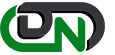

 +1-800-596-0806
+1-800-596-0806