QuickBooks error 503 is a type of update error that arises because of wrong internet settings in the Windows operating system. When the error arises, you may witness an error message that states – Error 503: QuickBooks has experienced a problem and needs to close. We are sorry for the inconvenience.
With the arrival of this error, the active program crashes and it affects the QuickBooks process which is ongoing. In today’s article, we will talk about in detail what the error is all about, its causes, symptoms, and troubleshooting steps to fix the QuickBooks update error 503.
Let us begin by understanding what the error code 503 is all about.
What is the QuickBooks Error 503?
Error message 503 in QuickBooks Desktop occurs when updating the payroll. Due to misconfigurations and certain glitches in the Windows Operating system, this error occurs. On account of the interruption caused by the error, the update process stops, thereby restricting the users from using the advancements in the application.
Not to mention, the system may begin to perform slowly due to this error. It has been reported that often an issue in the service key may trigger this error. It can be fixed via revalidation. Since the QuickBooks error 503 can impact the work of a user adversely, it is important to know why it occurs and how it impacts. It will assist in using the right solution, reduce the impact, and work on the root triggers.
What are the Causes of the QuickBooks Error Code 503?
Here is the list of the reasons that can trigger the Intuit error 503 while updating payroll tax tables to the current release:
- Damaged or half installation of the QuickBooks Desktop application
- In case you are accessing an outdated version of the Windows OS or QuickBooks Desktop application
- QuickBooks Installation procedure gets impacted due to the huge number of temporary folders and junk files
- A malware or virus infection may also give rise to the error
- Incorrect setting in Microsoft Windows
- Due to the registry error in Windows OS, error 503 arises
- Compatibility problem between the Windows Operating System and the QuickBooks application is one of the most prominent reasons behind the occurrence of Intuit QuickBooks error 503
- In case the Windows drivers are not updated
- Less memory and poor graphic drivers can also be one of the key reasons behind the occurrence
Now that you are aware of the causes, let us find out the symptoms.
What are the Symptoms of QuickBooks Error Code 503?
When QuickBooks error code 503 occurs, it can be identified with the help of the following symptoms:
- With the arrival of QuickBooks error message 503 on your window, suddenly an active program window crashes
- QuickBooks crashes repeatedly when the same program is being run
- Poor performance of the system on the keyboard and mouse inputs
- The QuickBooks Desktop freezes for sometime
- New files appearing or deleting of some files can also be a strong indication of the presence of the error
- A sudden interruption or poor internet connectivity.
Now that you are aware of both the causes and symptoms of the QuickBooks error code 503, let us learn about the troubleshooting steps to fix this issue.
How to Fix the QuickBooks Error 503?
Here is the list of the solutions that will help you fix this QuickBooks error 503 most effectively:
Solution 1: Run Disk Cleanup on Your System
A huge load of junk files on your system can disturb the QuickBooks Installation procedure. To turn the Windows Disk clean, follow the steps below:
- Firstly, you need to take a backup of your QuickBooks company file, in order to prevent the risk of data loss and then free up the space on your particular drive.
- Now, clear the cache and then reboot your system.
- Now you need to go to the main directory and then open the Explorer window. Now run Disk Cleanup.
- Post that, you need to click the Properties tab and then click the Disk Cleanup option.
Now find out if the error 502 is fixed or not. In case it is not, move to the second solution.
Solution 2: Fix Damaged Window Registry Manually
To fix the damaged Windows registry manually, implement the steps given below:
- Press the Start icon and enter Command in the search area.
- Next, Press and keep holding the Ctrl + Shift keys and press Enter.
- You will not witness a black color window where you need to enter Regedit and click Enter.
- Now you need to start QuickBooks and from the Programs drop-down menu choose the QuickBooks folder.
- Now, Navigate to the File menu and click the Export button.
- Now in a specific location, save the backup file before moving further.
- Finally, Save the backup file with the .reg extension and shut the registry editor to complete the task.
In case this solution does not work, move to the next method.
Solution 3: Install Runtime Libraries again
In case the MS Visual C++ updates are not installed on your computer, you may witness QuickBooks error 503 on your window. To fix this problem, you must uninstall the present package and install a new copy with the help of the steps given below:
- Navigate to the Programs and Features option. Now locate and highlight the Microsoft Visual C++ Redistributable package.
- Now you need to click Uninstall. After the process is complete, you need to restart your system.
- You are required to download the current redistributable package from Microsoft and then install it to fix the error 503.
Solution 4: Update System and Windows Drivers
When you update the Windows to the current release, you can reap the advantages of the updated drivers. These are required to run the Windows and QuickBooks components like MSXML, .NET Framework, and C++. Hence, in case the error 503 is continuously coming up, make sure you have the current Windows updates.
- Go to the Control Panel from where you can on your Windows version (Start menu, Desktop setting, etc.)
- Select the Security System and Update option.
- Click the System Update option, and then click Check for Updates.
- Now click the Update Now button. Wait till the download on the system is complete.
- Now restart Windows and allow the updates to take over.
- Now attempt to update QuickBooks and check if the error 503 still exists or not.
- Use the Help menu in the QuickBooks Desktop.

- Choose the Update QuickBooks Desktop option.
- Select Update Now.
- Now click the Get Updates option to allow the updates to download in the system and install it.
- Next, Run the updated QuickBooks Desktop and look for errors.
Solution 5: Fix Your QuickBooks Application
It is possible to repair any issue you may be experiencing because of wrong system files by fixing the QuickBooks application with the help of the steps given below:
- You will be required to go to the Control Panel of your computer.
- Now open the particular Control Panel screen and then open the Programs and Features option.
- You will witness a list of programs presently saved in your system.
- Select the option, QuickBooks Desktop in the particular list.
- Now select Uninstall/Change the program.
- When the particular dialog box shows up, select to change the program.
- Click the Repair option and start the repair procedure.
- Finish it and then reboot the system. Now reopen the QuickBooks application to run the updates.
Solution 6: Run the Verify and Rebuild Data utility
A compromised data file can also be one of the reasons that trigger the 503 error. Hence, repair it with the verify utility that locates the error and rebuilds it. Here are the steps to perform:
- In your particular QuickBooks Desktop application, find and press the File menu.
- Locate the Utility option and press it.
- Now opt for the Rebuild Data Utility and allow it to fix any error in the particular file.
- Once completed, you may get an error message which will say that the data integrity has been lost. If you witness it, perform the steps below:
- Navigate to the File menu and utilities section of the QuickBooks Desktop once more
- Now select the Verify Data option
- Press OK and search the system for errors. In case it shows some issues, you must repeat the rebuild and verify process to delete all the issues from the core
Solution 7: Finish Conflicting Programs
Several programs running together may indeed give rise to conflict and trigger problems with the update procedure. Hence, make sure the issue does not trigger a problem by stopping all the programs.
- Use the Task Manager by clicking Ctrl + Shift + Esc keys on the keyboard together. It will display all the programs running on the system presently.
- In the Task Manager, Select the Processes tab and find the QuickBooks processes like QBW32.exe, QBupdate.exe, and QBDBMgrn.exe.
- Press right-click on the processes and select the End task button.
- It is recommended to end one process at a time and then head back to look at the error.
- This will assist you in locating the program that is triggering the conflicts.
- Once you locate it, Go ahead with the next method. In case this method fails to work, it means conflicting programs are not triggering the issue.
Solution 8: Uninstall the conflicting programs and reinstall it
Remove the conflicting programs and then reinstall them from the system to erase the error 503:
- Go to the Control Panel on your system from the Start menu.
- In the Programs and Features section, select the option, Uninstall a Program.
- Next, select the conflicting application from the program list installed on your system.
- Select the application and uninstall it.
- Follow the dialog box that appears again and again and finish the uninstallation procedure.
- Clean the space with Disk Cleanup.
- Now you are all set to reinstall from official sources.
Solution 9: Use QuickBooks Install Diagnostic tool
- Download the QuickBooks tool hub from the website and install it.

- Save the file in the location you want on your desktop.
- Now go to the location and press the QuickBooksToolHub.exe to begin the installation procedure.
- Finish the installation by acknowledging the wizards that are displayed on the window and agree to the terms and policies.
- After the installation is complete, go to the tool hub from the icon.
- Navigate to the Installation Issues section.
- Select the QuickBooks Install Diagnostic tool.
- Allow it to run and erase the installation problems that trigger the 503 error.
Solution 10: Reinstall the Graphic Drivers
- Locate the Graphic Driver by launching your operating system or device’s Device Manager.
- To restart the computer and utilize QuickBooks, select Mouse Right Click and then Uninstall.
Conclusion
This post will assist you in fixing QuickBooks problem 503 in several ways. This issue is caused by deficiencies in Windows and QuickBooks. Therefore, a fully configured desktop can only assist you in getting back on track. Furthermore, seeking professional advice is always a smart idea. You can also reach out to our team of experts and resolve your query as soon as possible. All you need to do is call us at our toll-free number and share your concerns.
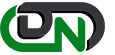

 +1-800-596-0806
+1-800-596-0806