When users of QuickBooks for Windows exceed the maximum number of entries for their client list, they may get QuickBooks error 140305. If the company files for QuickBooks are corrupted, the error could also be seen.
When a user enters the maximum number of client list items in QuickBooks for Windows, they encounter an issue that requires technical expertise to resolve. It is also visible when a customer is listed in QuickBooks for Windows or when there is corruption or damage to the company file. To effectively fix the mistake in QuickBooks, the user can follow several actions.
About QuickBooks Financial Exchange
For QuickBooks Enterprise and QuickBooks Point of Sale, Financial Exchange enables users to share their inventory in real time. The financial data may be tracked easily with its help.
QuickBooks Point of Sale Desktop and QuickBooks Online are connected via Financial Exchange, a cutting-edge company tool. You can access your QuickBooks Online financial dashboard from anywhere at any time with our Financial Exchange software, which combines the best features of a point-of-sale system with the convenience of mobile access! Financial Exchange performs the task of effortlessly syncing QuickBooks Online with the Desktop edition, saving you time and reducing the possibility of expensive mistakes.
You can run reports with real-time, up-to-date information anywhere at any time, including when staff members are selling merchandise at the retail storefront when you sync QuickBooks POS Desktop with QuickBooks Online Desktop with Financial Exchange. Additionally, make purchase orders, acquire merchandise, and swiftly review inventory to determine what is and is not selling. Inventory updates will be synced to QuickBooks POS by Financial Exchange.
About Error 140305 in QuickBooks
When a user exceeds the allowed amount of items in the customer list, the financial exchange-related QuickBooks error code 140305 appears.
Method to Fix QuickBooks Error 140305
The DIY solutions listed below can be used to fix QuickBooks POS problem 140305:
Method 1: Eliminating all Consumers Who haven’t made any Purchases.
- You must choose the Customer List from the Customers menu in order to begin.
- Make a report to identify the clients who have no balance on their accounts after that.
- Navigate to the Customer list window and select the General customer list option.
- Select the option to run a report after that.
- Select the Modify option after that.
- Select Columns after that.
- Click on Save after finding and checking the box next to Account Balance.
- Select Print to store a duplicate of the list.
- Next, Click on Close.
- While keeping the Ctrl key depressed, choose the clients who want to be deleted from the report.
- Select Delete from the menu.
- Select Yes and then press the Ok button in order to confirm.
Method 2: Rearranging the Customer List
- From the Customers menu, select the Customer Centre to get started.
- Next, pick the option to Re-sort the customer list by clicking on the View option.
- Then press the “Ok” button.
Conclusion
We will end this tutorial here in the hopes that the details provided above will help you successfully remove the QuickBooks error 140305. However, calling our Support staff at our toll-free number is advised if the user has any questions or needs our help at any time. Our group of qualified QuickBooks specialists works nonstop to deliver prompt assistance services.
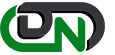

 +1-800-596-0806
+1-800-596-0806