This comprehensive guide walks you through the process, ensuring you maintain accurate books without breaking a sweat.
Payroll liabilities represent the amounts a business owes its employees. These include wages, salaries, and other forms of compensation. Until paid, these amounts appear as liabilities on the company’s balance sheet. QuickBooks treats these as liabilities because they represent future cash outflows.
Understanding Payroll Liabilities
Accurate payroll setup in QuickBooks is critical. Even minor oversights can lead to significant issues, such as:
- Incorrect liability amounts
- Inaccurate payroll liability calculations due to erroneous working hours or earning types
When faced with such discrepancies, deleting or removing payroll liabilities and starting anew often proves to be the most effective solution.
Essential Preparations Before Removing Payroll Liabilities
Before diving into the deletion process, ensure you’ve completed these crucial steps:
- Verify your QuickBooks payroll subscription is active and current.
- Update your QuickBooks payroll tax tables to reflect the latest rates.
- Install the most recent version of QuickBooks on your system.
- Understand that previously created tax liabilities will remain unchanged in the payroll schedule.
- Realize that setting a payroll tax liability to inactive won’t clear the taxes; you’ll need to redefine the tax amount for the payroll.

Removing a Scheduled Payroll Liability in QuickBooks Desktop
Follow these steps to remove a scheduled payroll liability in QuickBooks Desktop:
- Launch QuickBooks Desktop and log in with your credentials.
- Navigate to the Employees tab and click on Payroll Centre.
- Select the Payroll Liabilities tab.
- In the Other Activities drop-down list, choose “Change Payment Method“.
- From the QuickBooks Payroll Setup window, select “Benefit and Other Payment“.
- Double-click the payroll item you wish to edit under Schedule Payments.
- Under Payment Frequency, select “I don’t need a regular payment schedule for this item“.
- Click Finish twice to complete the process.
Creating a New Scheduled Payroll Liability
If you need to create a new scheduled payroll liability after removing an old one, follow these steps:
- Access the Payment activities drop-down menu under the Payroll Centre in QuickBooks.
- Enter the total amount for the complete liability period.
- Double-click the payroll item and input the adjustment figure as a negative number.
- Select “Do not affect accounts” under the Account affected option.
- Click “Ok and edit next payroll item” to finalize the procedure.
Advanced Payroll Liability Management
Reconciling Payroll Liabilities
To ensure accuracy in your payroll records:
- Print your payroll register.
- Match each employee’s hours to the pay register.
- Verify that pay rates for salaries and wages are correct.
- Confirm all deductions have been taken from paychecks.
- Make corresponding entries in the general ledger to match your payroll register.
Adjusting Payroll Withholding
QuickBooks allows for easy adjustment of payroll withholding:
- Click the Employees tab from the payroll section on the left panel.
- Select the employee’s name and choose “View Paycheck List“.
- Click the Net pay link, then the edit link at the bottom.
- Expand the employee taxes drop-down arrow.
- Edit the federal income tax amount as needed.
- Click OK to save changes.
Correcting Liability Checks for Negative Payroll Liability
To fix negative payroll liability issues:
- Go to Banking and select “Use Register“.
- Choose the register used for payroll and click OK.
- Right-click on the payroll liability check and select “Edit liability check“.
- Update the Payroll liabilities section to reflect your changes.
- Click “Save and close“, then confirm by clicking Yes.
Best Practices for Payroll Liability Management
- Regularly review your payroll liabilities to catch discrepancies early.
- Keep detailed records of all payroll transactions and adjustments.
- Stay informed about changes in tax laws and update your QuickBooks accordingly.
- Consider consulting with a payroll specialist for complex situations.
- Perform regular backups of your QuickBooks data to prevent loss of critical information.

Looking for a professional expert to get the right assistance for your problems? Here, we have a team of professional and experienced team members to fix your technical, functional, data transfer, installation, update, upgrade, or data migrations errors. We are here at Dancing Numbers available to assist you with all your queries. To fix these queries you can get in touch with us via a toll-free number
+1-800-596-0806 or chat with experts.
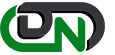

 +1-800-596-0806
+1-800-596-0806