You want to manage transactions accurate to comply with laws and to get accurate financial insights, so you need to understand the distinction between voiding and deleting a transaction. This guide will walk you through the process of voiding and deleting transactions in QuickBooks, helping you maintain accurate books and financial statements.
Understanding Voiding vs. Deleting Transactions
Before taking action on a transaction, it’s essential to understand the difference between voiding and deleting:
- Voiding a Transaction: This action keeps the transaction record in your books but changes the amount to zero. It doesn’t affect your account balances and allows you to refer to the record in the future.
- Deleting a Transaction: This action completely removes the transaction from your books. Once deleted, you cannot recover the full details of the transaction, though some information may be available in the audit log.
When to Void a Transaction
Voiding a transaction is generally preferred over deleting because it maintains a record of the transaction. Consider voiding a transaction when:
- An error was made in recording the transaction, but you want to keep a record of it.
- A transaction was entered prematurely, and the event hasn’t occurred yet.
- You need to cancel a transaction but want to keep it for reference or audit purposes.
Note: When you void an invoice in QuickBooks, any payments recorded for that invoice will not be automatically voided. You’ll need to handle those separately.
When to Delete a Transaction
Some transactions in QuickBooks cannot be voided and must be deleted instead. These include:
- Estimates
- Deposits
- Supplier credits
- Purchase orders
- Delayed charges or credits
- Bills
Delete a transaction only when:
- The transaction was entered by mistake and has no relevance to your business.
- You’re certain you won’t need to reference the transaction in the future.
- The transaction type doesn’t allow voiding (as listed above).
Always consult with your accountant before deleting transactions, as they may advise alternative actions, such as writing off bad debt instead of deleting an unpaid invoice.
Steps to Void or Delete a Transaction in QuickBooks Online
Follow these steps to void or delete a transaction in QuickBooks Online:
- Open QuickBooks and navigate to the Sales or Expenses menu, depending on the transaction type.
- Find and open the transaction you want to void or delete.
- Review the transaction to ensure you want to proceed with voiding or deleting it.
- Add a note in the memo or message section with the void or deletion date for record-keeping purposes.
- Click “More” at the bottom of the transaction.
- Select “Void” or “Delete” as appropriate.
- Click “Yes” to confirm the action.
Retrieving a Voided Transaction in QuickBooks
While QuickBooks doesn’t have an automatic undo feature for voided transactions, you can retrieve the information using the following steps:
- Go to Reports > Accountant and Taxes > Voided/Deleted Transactions Detail.
- Locate the voided transaction you want to retrieve and note its amount.
- Navigate to Lists > Chart of Accounts.
- Double-click the account containing the voided transaction to open the account register.
- Find the voided transaction (it will have a zero amount).
- Enter the original transaction amount in the amount field.
- Click “Save” or “Record” to restore the transaction.
Best Practices for Managing Transactions
To minimize errors and maintain accurate financial records, consider these best practices:
- Review transactions carefully before recording them in QuickBooks.
- Reconcile your accounts regularly to catch discrepancies early.
- Use QuickBooks’ built-in features, such as recurring transactions, to reduce manual entry errors.
- Implement a system of checks and balances, such as having a second person review transactions before they’re finalized.
- Keep detailed notes when voiding or deleting transactions for future reference.
- Regularly back up your QuickBooks data to prevent loss of information.
I hope the above mentioned information will help you, If you are not able to delete or void the transactions in QuickBooks. You can connect with Dancing Numbers Online team, they will help you to void or delete the transactions in QuickBooks desktop and Online.

Looking for a professional expert to get the right assistance for your problems? Here, we have a team of professional and experienced team members to fix your technical, functional, data transfer, installation, update, upgrade, or data migrations errors. We are here at Dancing Numbers available to assist you with all your queries. To fix these queries you can get in touch with us via a toll-free number
+1-800-596-0806 or chat with experts.
Frequently Asked Questions
Q: How do I Delete an online Bank Transaction in QuickBooks?
A: To delete an online bank transaction:
- Go to the Banking tab and select the relevant bank account.
- In the Activity tab, check the boxes next to the transactions you want to delete.
- Click “More” in the toolbar, then “Remove cleared status.“
- Check the boxes again, then click “Delete” in the toolbar.
Q: Can I Delete all Transactions in QuickBooks Desktop and Start Over?
A: Yes, but this should be done with caution. To delete all transactions:
- Go to Customers > Customer Center.
- Click on Transactions > Invoices.
- Open each invoice and click “Delete.“
- Repeat for other transaction types (bills, payments, etc.).
- Click “OK” on any confirmation pop-ups.
Note: It’s highly recommended to consult with an accountant before taking such drastic action, as it will significantly affect your financial records.
Q: How can I Permanently Delete a Transaction from QuickBooks Online?
A: To permanently delete a transaction:
- First, exclude the transaction in QuickBooks.
- Go to the Excluded tab.
- Select the transactions you want to delete.
- Click “Batch Actions,” then “Delete.“
Q: Is it Possible to undo a Voided Transaction in QuickBooks?
A: While there’s no direct “Undo” feature for voided transactions, you can retrieve the information using the Voided/Deleted Transactions Detail report and manually re-enter the transaction, as described in the “Retrieving a Voided Transaction” section above.
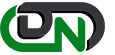

 +1-800-596-0806
+1-800-596-0806