QuickBooks is an essential tool for bookkeepers, especially when dealing with customers who make payment entries without applying them to their accounts payable. This guide provides a comprehensive overview of unapplied payments in QuickBooks and outlines the steps to delete them.
What are Unapplied Payments in QuickBooks?
Unapplied payments occur when a payment is received but not attached to a specific invoice. For accountants, this happens when a client enters a payment without applying it to their accounts payable.
Why Does QuickBooks Display Unapplied Payments?
QuickBooks may show unapplied payments even when credit memos, journal entries, and other payments are in place. This can happen due to:
- Credit memos not linked to specific invoices
- Unlinked journal entries
- Other payments not connected to particular invoices
To avoid this, always link invoices with credit memos, journal entries, and other payments.
How to Delete Unapplied Payments in QuickBooks
After removing the invoice for which the unapplied payment was made and creating a sales receipt for the payment, follow these steps:
- Open QuickBooks desktop
- Go to the Sales menu
- Select the Customers tab
- Choose the customer name for which the payment needs deletion
- Find the Transaction List tab
- Click on Payments
- Click the More option at the bottom of the page
- Select Delete and confirm by clicking Yes
Applying Unapplied Payments in QuickBooks
To apply an unapplied payment, you need to create an invoice:
- Under Customers, create an invoice
- Enter all required details to match the invoice and unapplied payment
- Click Save
- Select Receive Payments from the top right corner
- Locate the Credit section
- Click on Unapplied Payment
- Save changes and click Close
Handling Unapplied Payments After Fixing
Once you’ve found and fixed unapplied payments:
- Run the report where these payments might be causing issues
- Check for any problems in the report associated with unapplied payments
- Address any other issues in the report
- Contact Dancing Numbers for assistance if needed
Deleting Unapplied Payments via Chart of Accounts
To delete unapplied payments using the Chart of Accounts:
- Open QuickBooks desktop
- Click Accounting from the left-side menu
- Select Chart of Accounts
- Search for “Unapplied Payment”
- In the Action column, click Run Report
- Specify the Report period
- Use Group by to filter and select Transaction Type
- Click Run Report
- Find the required transaction and click the Payment link
- Click More at the bottom of the Receive Payment window
- Select Delete and confirm
Understanding Unapplied Payment Income in QuickBooks Online
QuickBooks Online automatically creates two accounts for unapplied payments when reporting on a cash basis:
- Unapplied Payment Income
- Unapplied Bill Payment Expense
Unapplied Payment Income represents income received from customer payments on a cash basis that isn’t applied to any sales forms. It refers to situations where income remains undeclared on the sales form even after receiving payment.
Frequently Asked Questions
How do I Apply for Unapplied Payments in my QuickBooks account?
Follow the steps given below to apply for an unapplied payment:
Step 1: Under the Customers heading, create an invoice.
Step 2: Enter all the required details to successfully match the invoice and the unapplied payment.
Step 3: Click on the particular Save option.
Step 4: From the top right-hand corner, select Receive Payments.
Step 5: Try and locate the Credit section.
Step 6: Click on Unapplied Payment.
Step 7: Finally, Save the particular changes made and then click on the Close button.
What to do after I find and also fix Unapplied Payments in my QuickBooks account?
In this way, you can efficiently have a check if you are having any problems or issues in the report associated with unapplied payments.
Apart from issues concerning unapplied payments, it acts as a check on any other problems that might be existing in the report. You can then fix any issue that occurs or connect with the QuickBooks helpdesk for assistance.
How do I Delete Unapplied Payments in my QuickBooks account?
Perform the following steps to do so:
Step 1: Open the QuickBooks desktop and click on Accounting from the menu appearing on the left side of your screen.
Step 2: Now go and select the particular Chart of Accounts option on the top.
Step 3: In the search bar, type in Unapplied Payment.
Step 4: Locate the Action column and click on the Run Report link.
Step 5: You have to specify the Report period where the payment might be belonging.
Step 6: Using the Group by option, filter out and select Transaction Type.
Step 7: Now hit Run Report.
Step 8: You have to search for the required transaction and click on the Payment link.
Step 9: Click on More at the bottom of the Receive Payment window.
Step 10: Select the Delete option from the menu and click on Yes to confirm the deletion.
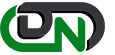

 +1-800-596-0806
+1-800-596-0806