QuickBooks allows users to delete transactions that have been created mistakenly or accidentally. This process doesn’t impact your reports or account balances, ensuring the integrity of your financial records.
Dancing Numbers helps small businesses, entrepreneurs, and CPAs to do smart transferring of data to and from QuickBooks Desktop. Utilize import, export, and delete services of Dancing Numbers software.
This comprehensive guide explains the steps to delete transactions in various versions of QuickBooks, including QuickBooks Desktop, QuickBooks Online, and QuickBooks Self-Employed.
Why did you Need to Delete Transactions in QuickBooks?
Several reasons necessitate the deletion of transactions in QuickBooks:
- Maintaining organization by storing only required information
- Cleaning up company files
- Removing incorrectly imported transactions
- Eliminating incomplete transactions
- Correcting inaccurate entries
Precautions and Best Practices
Before deleting transactions in QuickBooks, consider the following:
- Ensure you have a backup of your QuickBooks data.
- Verify that the transactions you’re deleting are not part of reconciled accounts.
- For recurring transactions, turn off the recurrence to prevent recreation.
- Consider voiding transactions instead of deleting when you need to maintain a record.
- Review the audit log after deletion to confirm the changes.
How to Delete Transactions in QuickBooks Online?
Unwanted transactions may get registered in the accounting software. But, often you may wish to remove only a small payment from the particular records. It can be completed with the assistance of the More button in QuickBooks. Apart from a single transfer, users may also need to delete several transactions in QuickBooks. To finish this requirement, the Banking option can be lucrative.
Delete a Single Entry:
QuickBooks Online offers multiple methods to delete transactions, depending on your specific needs. Removing it while making an entry for a transaction in the program can help you, because you may not remember it later. To quickly terminate a payment from the accounts, you must find the program first. When the program is located, choosing the More tab can help you to move forward. It has many options that can finish the purpose.
Here are the steps to delete a transaction in QuickBooks with ease:
- Launch QuickBooks Online.
- Locate and open the transaction you want to delete.
- Scroll to the bottom of the window and select “More”.
- Click the “Delete” button.
- Confirm the deletion when prompted.
How to Mass Delete Transactions in QuickBooks Online?
The banking option that is available in the QuickBooks menu comprises the list of every transaction that occurred through the program. When you require deleting multiple payments, you can move toward the tab.
Moving through it can assist you in determining how to mass delete transactions in your QuickBooks Online. To get more details, follow the steps stated below:
- Navigate to “Banking” on the QuickBooks homepage.
- Select “Bank Feeds”, then “Bank Feeds Center”.
- Go to the “Items Reviewed” section and choose the account name.
- Click on the “Items to Delete” tab.
- Select the transactions you want to clear.
- Click “Delete Selected”.
- Confirm the deletion.
How to Delete Bank Transactions in QuickBooks Online?
It is possible to clear an individual bank payment from your QuickBooks Online by selecting the Expenses or Sales option available in the menu panel. If you wish to delete several transactions, accessing the Bank tab can be very helpful.
Not to mention, this particular button can also be accessed when attempting to erase all the transfers or the bulk entries together. Likewise, this option enables you to delete duplicate payments too.
Let us learn more about how to delete transactions in QuickBooks Online through different methods:
Delete Transactions in QuickBooks Online via Expenses/Sales Tab
The Expense/Sales tab enables the users to get a view of the transfers that have been implemented through the accounting software. This option can be seen in the main window of the program. Selecting this button can also help you understand how to delete a particular bank transaction in QuickBooks Online.
Once you navigate through this section, you can select the payment that you wish to delete.
- On the QuickBooks Online screen, select either “Expenses” or “Sales”.
- Find the entry you want to delete.
- Review the transaction.
- Scroll to the bottom and click “More”.
- Choose “Delete”.
- Click “OK” to confirm the changes.
Delete Transactions in QuickBooks Online via Banking Tab
The banking feature saves all the payments which are either recognized or not recognized. By going through this feature, users can easily understand how to erase several transactions in QuickBooks Online.
You need to select this option from the software homepage menu. With this, you will get the option for the bank from where the particular transfers will need to be erased.
- Open QuickBooks Online and select “Banking”.
- Choose the relevant bank.
- Select “For Review”.
- Choose the payments you want to delete.
- Click “Batch Actions”.
- Select “Delete”.
- Confirm the deletion.
Delete Transactions in QuickBooks Online by Clearing all Payments
There can be several unwanted transfers registered in the accounting software which are not of any use to you. Hence, you must clear them. In such a scenario, the Banking or Transactions tab should be used.
Here are the details of the steps that must be implemented to delete transactions in QuickBooks Online by clearing all the payments:
- Go to “Transactions” or “Banking” in QuickBooks Online.
- Select “Banking”.
- Choose the bank account you want to clear transactions from.
- Go to “For Review”.
- Check the box next to “Date”.
- Click “Exclude” to delete all transactions.
Delete Transactions in QuickBooks Online by Delete Bulk Transfers
There can be scenarios when you are not required to keep a record of the initially created transactions. Thus, you may wish to erase them in mass murders. Selecting the Banking tab to bulk delete or erase transactions in QuickBooks Online can be very useful.
Here are the detailed steps to delete transactions in QuickBooks Online by deleting bulk transfers:
- Navigate to the QuickBooks menu and select “Banking”.
- Choose the correct account.
- Go to “For Review”.
- Select the items you want to delete.
- Click “Batch Action”.
- Choose “Exclude Selected”.
- Mark the transfers again.
- Click “Batch Actions”.
- Select “Delete” to erase the transactions.
Delete Multiple Transactions in Bank Register QuickBooks Online
Often, you record transactions by mistake, which after some time are found to be the same as the other one. But, you do not know how to erase duplicate transactions in your QuickBooks Online.
Such entries may then begin triggering wrong records. Thus, to save the situation now, you can now start choosing Banking from the available menu panel. Not to mention, you will need to search for the Bank Feeds tab and then click on it.
- Go to “Banking” at the top of the QuickBooks Online page.
- Click “Bank Feeds”, then “Bank Feeds Center”.
- In “Items Received from Financial Institution”, select the payment.
- Click “View”.
- Match the payment by clicking “Done”.
- On the “Not Finished Matching” screen, click “Yes”.
- Navigate to “Online Banking Center”.
- Find the identical transaction in “Items Received from Financial Institution”.
- Click “Delete”.
How Do I Delete Multiple Transactions in QuickBooks Desktop?
When you locate unwanted or outdated entries that are not crucial anymore, you might want to erase them from QuickBooks Desktop. QuickBooks Desktop provides different methods for deleting transactions, whether single or multiple.
Furthermore, to erase several transactions in QuickBooks Desktop, it is suggested to move ahead with the Banking menu. The same characteristics can also be used to clear the downloaded payments.
Delete Multiple Transactions in QuickBooks Desktop via the Accountant Button
The Accountant button in the particular QuickBooks Desktop program enables users to use the accounts of their clients. Also, it allows you to delete a transaction that you do not need or have added in the wrong manner.
Here are the steps to delete a transaction in QuickBooks Desktop through the Accountant button:
- Open QuickBooks Desktop.
- Go to the “Accountant” panel.
- Click “Batch Void/Delete”.
- Find the transaction to be removed in the payment list.
- Follow the on-screen prompts.
- Choose “Backup or Delete”.
Delete Multiple Transactions in QuickBooks Desktop by opting for the Banking tab
When looking for ways to erase several transactions in QuickBooks Desktop, it is ideal to use the Banking option. This particular tab is easily present on the homepage of the program. You just need to click on it and then go ahead with the right account feature.
Note: Make sure that the QuickBooks Desktop software is updated. This will prevent you from getting stuck in the middle of the process.
- On the main screen, go to “Banking”.
- Click “Correct Account”.
- Press the “Review” button.
- Mark every transfer you want to delete.
- Click “Batch Actions”.
- Choose “Exclude Selected”.
- Press “Excluded”.
- Mark the entries again.
- Click “Batch Action”, then “Delete”.
- Wait for the deletion process to complete.
Delete Multiple Transactions in QuickBooks Desktop by Clearing Downloaded Transactions
When an account is linked for the first time, QuickBooks Desktop downloads right away in banking detail. However, due to unwanted situations, it is quite likely that you download some unwanted payments. The reason that deleting them can be crucial in maintaining the correct records, it can be done through the banking option.
Here are the steps to erase or remove downloaded transactions in QuickBooks Desktop by implementing the steps given below:
- Choose the “Banking” menu.
- Click “Downloaded Transactions”.
- Select the entry to be erased.
- Press “Delete”.
How to Delete Transactions in QuickBooks Self-Employed?
It is simple for users of QuickBooks Self-Employed to stop payments on various devices. QuickBooks Self-Employed allows users to delete transactions on various devices, including iPads, iPhones, and Android smartphones. You can use the web browser to process the QuickBooks Self-Employed transaction deletion process. You can help yourself to clear the transfers in both cases by using the Transactions tab.
On Mobile Devices (iPhone, Android, or iPad)
With QuickBooks Self-Employed, you can quickly remove a single transfer from your Android device by selecting Transactions. You can also use this option to remove entries from Apple products like the iPad and iPhone.
Here are the steps given below to erase a transaction in QuickBooks Self-Employed:
- Go to “Transactions” in QuickBooks Self-Employed.
- Find the three horizontal bars at the top of the page.
- Locate and select the payment you want to delete.
- Click “Delete Transactions”.
Through a Web Browser
The accounting program may be launched in web browsers including Google Chrome, Internet Explorer, Safari 6, and Firefox. You might wish to eliminate any incorrect transactions that you may have created in the past.
The software must be run in the same manner as usual. You can eliminate the transactions as you find them.
- Run QuickBooks Self-Employed via a browser.
- Go to “Transactions”.
- Find the transfer you want to delete.
- Click “Delete Transactions”.
Using Dancing Numbers Online to Delete Transactions
Dancing Numbers Online offers a powerful solution for deleting multiple QuickBooks Online transactions at once, allowing you to delete up to 3000 transactions with a single click.
How to Delete Multiple Transactions in QuickBooks Online using Dancing Numbers Online?
Using the Dancing Numbers(Online) program, there are two ways to delete multiple QuickBooks Online transactions:
- Transactions involving Uploaded Files
- QuickBooks Online transactions
Let’s now look at step-by-step instructions for each procedure. It will assist you in making the ideal method choice for your issue.
1) Deleting Bulk QuickBooks Transactions Associated with Uploaded Files
Search and transactions connected to files that were submitted using Dancing Numbers (Online) are advised. Your time and effort will be saved, and the likelihood of inputting inaccurate data will be decreased.
Use the “DELETE” menu to navigate to the “Delete” Screen, then carefully follow the instructions that are mentioned below.
- In the delete screen, select “Already Imported Files”.
- Choose the appropriate date range.
- Click “Search”.
- Select the file and transactions to delete.
- Click “Delete”.
2) Deleting Multiple Transactions Entered Manually in QuickBooks Online
Follow the steps mentioned below to delete any transactions that were manually or from other sources produced in QuickBooks Online.
- On the delete screen, you have to click the QuickBooks Online (Real-Time) option.
- Choose an entity type for QuickBooks transactions. Example: Bill, Invoice, Payment
- Select the particular data type that you want to delete.
- Search Criteria
- Search by Created Date: Transaction or List Entity Creation Date (QuickBooks’ date created for the transaction).
- Search by Transaction Date: Enter the transaction’s date at which it happened. Example: Billing Date
- Find Using Last Updated Date: The date that QuickBooks modified or updated the transaction or list entity.
- Search Criteria
- You have to select the appropriate Date by using the calendar
- Then you have to click on the Search button
- Based on the given date range you will get the search results.
- You have to select the transactions
- To delete the selected transactions you have to click the Delete button. From QuickBooks Online the selected transactions will be deleted.
- Your deleted transactions will be displayed after the deletion is completed.
What are the limitations?
Since the transactions are reconciled with the Bank/Checking account, Dancing Numbers (Online) cannot delete transactions imported via QuickBooks Bank or Paypal Integrations. The particular transactions cannot be recovered once they have been removed. It will be permanently removed from QuickBooks Online.
- Workaround: Unmatched or unreconciled transactions from the bank or checking account in QuickBooks can be deleted.
- Special Note: Please be sure you have the original file before deleting it. There is no way to get the original data back if it was deleted by accident. To avoid any confusion, we thus ask that you provide the original data.
Alternate Ways to Delete Transactions in QuickBooks:
You can easily remove the unwanted transactions from your QuickBooks. Before proceeding delete process, ensure that for any recurring invoice, you have turned it off to prevent recreation. Here is the list of steps to delete transactions:
1. Make a Decision Whether You Need to Void or Delete the Transaction:
When to Void/Delete a Transaction?
Several cases arise when it is an ideal decision to void a transaction instead of deleting it. In this method, transactions have no impact on the reports or account balance; however, you always maintain a record of it. So when you need a record of a transaction, you are suggested to void a transaction.
In case you void an invoice, then QuickBooks never void any payment, which you have already recorded for the invoice.
List of Some Transactions, You Can’t Void in QuickBooks:
- Estimates
- Deposits
- Vendor credits
- Purchase orders,
- Delayed charges/credits.
You can’t void bills, but you can void bill payments.
When to Delete Transactions?
You can recover some of the details of the transaction you have deleted through an Audit log.
If you are sure that there is no need for transaction records, then delete is an ideal option. Delete complete erase transactions from QuickBooks. You can’t view it in any reports or accounts.
2. Begin the Process to Delete/Void the Transaction:
Once you have to make a relevant decision, follow the steps to delete a transaction:
- Open QuickBooks
- Locate Sales or Expense Option
- Browse the transaction that you want to delete
- Open that transaction and ensure that you are required to delete or void it
- Add a note on the message field to include the date of the delete
- Click on the More button located in the footer
- Choose Void or delete; To delete click on delete
- Hit on the Ok option
Why use Dancing Numbers Deleter?
- Cleaning an account is a complicated and time-consuming task in accounting software Dancing Numbers Delete lets you save your precious time by cleaning up your account in less time.
- Deleting one-by-one transactions is a frustrating process. Fortunately, this tool tends to delete irrelevant bulk objects or operations in a few clicks.
- It allows a quick selection of the items to be deleted.
That’s all about how to delete transactions and how Dancing Numbers Deleter allows time-saving through performing batch deletions. It is a more user-friendly tool for removing the inaccurate imported information from QuickBooks and also cleaning up the massive Company files associated with QuickBooks, which acts as the best booster to enhance functionality. Stay updated with this website to read more blogs on importing, exporting, and deleting various items in QuickBooks.

Looking for a professional expert to get the right assistance for your problems? Here, we have a team of professional and experienced team members to fix your technical, functional, data transfer, installation, update, upgrade, or data migrations errors. We are here at Dancing Numbers available to assist you with all your queries. To fix these queries you can get in touch with us via a toll-free number
+1-800-596-0806 or chat with experts.
Frequently Asked Questions
How to Delete Multiple Transactions in Bank Register QuickBooks Online?
QuickBooks Online’s bank register provides a direct and efficient way to manage your financial data. It allows you to delete multiple transactions in bulk, ensuring accuracy and cleanliness within your records. This streamlined process saves time and effort, making it easier to maintain organized and up-to-date financial records.
How to Delete Duplicate Transactions in QuickBooks Desktop?
To maintain accurate and reliable financial records, it is crucial to identify and delete duplicate transactions in QuickBooks Desktop. Effective strategies for detecting and eliminating redundant entries are essential for ensuring data integrity.
How to Delete Multiple Expenses in QuickBooks Online?
Maintaining accurate financial records and managing business expenses efficiently in QuickBooks Online heavily relies on the ability to delete multiple expenses. This process calls for streamlined methods to manage expense removal and cleanup, making it a crucial aspect of efficient financial management.
Precautions to Take Before Deleting Multiple Transactions?
Before deleting multiple transactions in QuickBooks Online or Desktop versions, it is vital to exercise caution to ensure the integrity of your financial data and mitigate the potential for unintended outcomes.
How to Delete Batch Transactions in QuickBooks Online?
To delete transfers in a group, using the Batch Actions present in QuickBooks Online is the best option.
How to Delete Multiple Transactions via Banking in QuickBooks Online?
The Batch Actions options can be used to delete several transactions via Banking in QuickBooks Online.
How to do Mass Delete Transactions in Your QuickBooks Online?
You need to use the Bank Feeds option present under Banking. Now check the payments received. Then locate the duplicate entries manually and erase them.
What happens to all the Transactions that are Deleted in QuickBooks?
The deletion of transactions from QuickBooks also results in their removal from the books of accounts. The audit log contains details regarding the transaction that was wiped. You might not be able to recover the entire transaction, though.ḷ
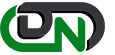

 +1-800-596-0806
+1-800-596-0806