QuickBooks Online Payroll users often need to delete tax payments due to incorrect information. This guide provides detailed instructions on how to delete tax payments, explains when it’s possible to do so, and offers solutions for various related scenarios.
Dancing Numbers helps small businesses, entrepreneurs, and CPAs to do smart transferring of data to and from QuickBooks Online. Utilize import, export, and delete services of Dancing Numbers software.
When Can You Delete Tax Payments?
Users of QuickBooks Online Payroll can delete tax payments themselves under two specific circumstances:
- The tax payments were recorded manually or non-electronically.
- The tax payments were recorded electronically, but the electronic payments have not been processed yet.
Step-by-Step Guide to Deleting Tax Payments
Follow these instructions to delete a tax payment in QuickBooks Online:
- Navigate to the Taxes menu and select Payroll tax.
- Under Tax resources, choose Tax payment history.
- Select the name of the tax payment you wish to delete.
- Edit the date range as required.
- Click on the ‘View and Print form’ drop-down menu.
- Select Delete from the menu options.
- Confirm your action by selecting Yes when prompted.
If the Delete option is not visible, you cannot delete the tax payment yourself. In such cases, contact QuickBooks support via Live Chat for assistance.
Additional Tax Payment Management in QuickBooks Online
Editing Payroll Taxes
QuickBooks Online allows users to edit or change payroll taxes. Here’s how:
- Go to Taxes > Payroll tax.
- Select Enter prior tax history.
- Click Add payment.
- Choose the tax type and liability period.
- Enter the payment date, check number, and any relevant notes.
- Input the tax items amount.
- Click OK to save the changes.
Deleting Payroll Liability Amounts
To delete or clear a payroll liability amount in the Payroll Centre:
- Navigate to the Pay Liabilities tab.
- Click Transactions from the payment history tab.
- Select the Delete tab at the top of the screen.
- Click OK to confirm and delete the payment.
Voiding Tax Payments
To void a tax payment in QuickBooks Online:
- Go to the Taxes tab.
- Choose Payments under Sales tax.
- Click on the drop-down menu beside the View tab.
- Select Delete.
- Confirm your action by clicking Yes on the confirmation screen.
Troubleshooting Payroll Tax Calculations
Incorrect tax calculations in QuickBooks Online can occur due to several reasons:
- The total annual salary exceeds the salary limit.
- An employee’s gross wages from the last payroll are unusually low.
- The payroll in QuickBooks is not updated to reflect the latest tax rates.
To ensure accurate calculations, regularly update your QuickBooks Online Payroll and verify employee information.
Verifying Tax Calculations
QuickBooks calculates payroll taxes based on the payroll data and transactions entered by the business owner. To review and verify your employees’ Year-to-Date (YTD) wage and tax calculations:
- Generate the Payroll Details review report.
- Carefully examine each employee’s wage and tax information.
- Compare the calculations with your records and official tax tables.
Automatic Tax Deductions with QuickBooks Online Payroll
QuickBooks Online Payroll offers different levels of service for tax deductions:
- Full Payroll Services or E-services Enrollment: QuickBooks will automatically deduct the tax amount from your designated bank account.
- Basic Services: You’ll need to pay taxes directly to the state or IRS.
To determine which service you’re using:
- Go to the Payroll settings.
- Check your subscription details under the Billing & Subscription section.
- Review the features included in your current plan.
Best Practices for Managing Tax Payments in QuickBooks Online Payroll
- Regular Audits: Conduct monthly audits of your tax payments to catch and correct errors early.
- Backup Before Deletion: Always create a backup of your QuickBooks data before deleting any tax payments.
- Document Changes: Keep a log of all deleted or modified tax payments for your records.
- Stay Informed: Regularly check for updates to tax laws and QuickBooks features that might affect your payroll processes.
- Use Reports: Utilize QuickBooks’ reporting features to monitor your tax liabilities and payments regularly.

Looking for a professional expert to get the right assistance for your problems? Here, we have a team of professional and experienced team members to fix your technical, functional, data transfer, installation, update, upgrade, or data migrations errors. We are here at Dancing Numbers available to assist you with all your queries. To fix these queries you can get in touch with us via a toll-free number
+1-800-596-0806 or chat with experts.
Frequently Asked Questions (Faqs)
Can I Edit or Change the Payroll Taxes in QuickBooks Online?
How can I Delete or Clear the Payroll Liability Amount in the Payroll Centre?
How can I Void the Tax Payment in QuickBooks Online?
Why Payroll Taxes are not Calculated Correctly in QuickBooks Online?
✔ The total annual salary is exceeding the salary limit.
✔ Employee’s gross wages from the last payroll are too low.
✔ Payroll in QuickBooks is not updated to reflect the updated tax rates.
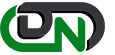

 +1-800-596-0806
+1-800-596-0806