QuickBooks stands out as a premier software solution for businesses to store, manage, and utilize financial data effectively. The software excels in recording transactions, creating invoices, and storing payment information in the deposit section. However, situations may arise where you need to delete a payment from a deposit. This guide provides a detailed explanation of why and how to perform this action in QuickBooks.
Dancing Numbers helps small businesses, entrepreneurs, and CPAs to do smart transferring of data to and from QuickBooks Desktop. Utilize import, export, and delete services of Dancing Numbers software.
Understanding Deposit Information in QuickBooks
Deposit information in QuickBooks plays a crucial role in maintaining accurate financial records. This feature becomes particularly important when businesses receive payments into the Undeposited Funds account. QuickBooks allows users to group payments based on specific criteria and deposit them as a single record in the respective accounts, streamlining the bookkeeping process.
Key Aspects of Deposit information in QuickBooks include:
- Aggregation of multiple payments
- Tracking of payment methods (cash, check, credit card)
- Association with specific customer accounts
- Integration with bank reconciliation processes
Reasons to Delete Payment from Deposit in QuickBooks
QuickBooks organizes data efficiently, but there are scenarios where deleting a payment from a deposit becomes necessary. Common reasons include:
- Incorrect Data Entry: You might create a sales receipt and later realize that the entered information is inaccurate.
- Duplicate Entries: Sometimes, a payment might be accidentally recorded twice, necessitating the removal of the duplicate entry.
- Cancelled Transactions: If a customer cancels a transaction after the payment has been recorded in a deposit, you’ll need to remove it.
- Incorrect Payment Amount: When the recorded payment amount differs from the actual amount received, deletion and re-entry may be necessary.
- Wrong Customer Association: If a payment is mistakenly associated with the wrong customer account, it needs to be deleted and re-entered correctly.
- Audit and Correction Processes: During financial audits or review processes, errors might be discovered that require deletion of certain payments from deposits.
Methods to Delete Payment from Deposit in QuickBooks
QuickBooks offers two primary methods to delete a payment from a deposit. Let’s explore each method in detail.
Method 1: Using Chart of Accounts
This method allows you to navigate through your account structure to find and delete the payment.
- Click on the “Lists” option in the menu bar.
- Select “Chart of Accounts“.
- Locate and double-click the required account.
- Find and double-click the specific deposit.
- Select the deposit you want to modify.
- Click the “Edit” tab in the menu.
- Choose “Delete Line” to remove a specific payment.
- To remove the entire deposit, select “Delete Deposit“.
Note: The “Delete Deposit” option is only available when the deposit is selected within the register. If there are multiple payments in one deposit, you may only see the “Delete Line” option.
Method 2: Using Record Deposits
This method utilizes QuickBooks’ deposit recording feature to locate and delete payments.
- On the QuickBooks homepage, click “Record Deposits“.
- The “Make Deposit” window will open.
- If “Payments to Deposit” opens, choose “Cancel“.
- Use the “Previous” icon to navigate through deposits and locate the required one.
- Select the payment you wish to delete.
- Click on “Edit“.
- Choose “Delete Line“.
- Confirm the removal of the payment by selecting “OK” or “Yes“.
- Click “Save & Close“.
- Close the “Make Deposit” window.
Impact of Deleting Payments from Deposits
When you delete a payment from a deposit in QuickBooks, several changes occur in your financial records:
- Payment Status: The deleted payment reverts to being available for deposit again. It will appear in your “Payments to Deposit” list.
- Account Balances: The account from which the deposit was deleted will show a decreased balance, reflecting the removed payment.
- Customer Records: The customer’s record will show the payment as undeposited, potentially affecting their balance due.
- Financial Reports: Reports such as the Profit and Loss statement and Balance Sheet will update to reflect the deleted payment.
- Audit Trail: QuickBooks records the deletion in the audit trail, maintaining a history of the change for accountability purposes.
Best Practices for Managing Deposits in QuickBooks
To minimize the need for deleting payments from deposits, consider implementing these best practices:
- Review Before Recording: Double-check all payment information before recording it in a deposit.
- Regular Reconciliation: Perform regular account reconciliations to catch and correct errors promptly.
- Use QuickBooks’ Built-in Tools: Utilize QuickBooks’ review and verification tools before finalizing deposits.
- Train Staff: Ensure all staff members handling financial data are properly trained in QuickBooks usage and understand the importance of accurate data entry.
- Implement a Review Process: Establish a review process for deposits, especially for high-value transactions.
- Document Changes: When deletions are necessary, document the reasons for future reference and audit purposes.

Looking for a professional expert to get the right assistance for your problems? Here, we have a team of professional and experienced team members to fix your technical, functional, data transfer, installation, update, upgrade, or data migrations errors. We are here at Dancing Numbers available to assist you with all your queries. To fix these queries you can get in touch with us via a toll-free number
+1-800-596-0806 or chat with experts.
Frequently Asked Questions (Faqs)
Q: Why is the “Delete Deposit” option not available when I’m deleting a payment from a deposit in QuickBooks using Chart of Accounts?
A: The “Delete Deposit” option appears on the Edit toolbar only when the entire deposit is selected within the register. If there are multiple payments in one deposit, you may only see the “Delete Line” option to remove individual payments.
Q: What happens when a deposit is deleted in QuickBooks?
A: When a deposit is deleted, the associated payment(s) revert to being available for deposit again. They will reappear in your “Payments to Deposit” list, allowing you to correct any errors and re-deposit them as needed.
Q: Can I recover a deleted payment from a deposit in QuickBooks?
A: QuickBooks doesn’t have a direct “undo” feature for deleted payments. However, the payment information is not lost; it returns to the undeposited funds and can be included in a new deposit. If you need to restore the exact original deposit, you may need to manually re-enter the information.
Q: Does deleting a payment from a deposit affect my financial reports?
A: Yes, deleting a payment from a deposit will update your financial reports, including the Profit and Loss statement and Balance Sheet. The changes will reflect the removed payment and any associated changes in account balances.
Q: Can I delete a payment from a reconciled deposit?
A: It’s generally not recommended to delete payments from reconciled deposits as it can create discrepancies in your books. If you must make changes to a reconciled deposit, it’s best to consult with an accounting professional to ensure proper handling and maintain the integrity of your financial records.
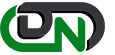

 +1-800-596-0806
+1-800-596-0806