QuickBooks simplifies complex business accounting operations. The software typically records transactions automatically as they are processed, feeding data into the general ledger account when a user reports invoices, sales receipts, bills, checks, and other financial documents. However, errors can occur, necessitating the need to understand how to delete multiple journal entries in QuickBooks.
Understanding Journal Entries in QuickBooks
A journal entry in QuickBooks is an accounting transaction entered directly into the general ledger. It records ledger transactions for both the income statement and company balance sheet. QuickBooks users utilize journal entries to correct or adjust transactions and post entries that cannot be accomplished through other means.
Importance of Journal Entries
QuickBooks experts often recommend making journal entries to maintain a comprehensive record of business purchases and sales. While QuickBooks offers various methods to record transactions within the program, journal entries serve as a way to double-check these records and allow for manual notes when necessary.
Reasons for Deleting Journal Entries
Human errors are inevitable in accounting processes. You may need to make changes to journal entries, including deletions, for several reasons:
- Incorrect data entry
- Duplicate entries
- Outdated information
- Reconciliation discrepancies
- Compliance with updated accounting standards
Caution When Deleting Journal Entries
Deleting QuickBooks journal entries can potentially cause errors in account balancing. A safer alternative is to reverse entries, which creates a trail for any possible queries and helps neutralize potential balancing issues.
Methods to Manage Journal Entries in QuickBooks
1. Reversing a Journal Entry
Reversing a journal entry is often preferable to deletion as it maintains a clear audit trail. Follow these steps to reverse a journal entry:
- Open QuickBooks and click the Gear icon to access Settings.
- Navigate to the “Chart of Accounts” tab and select the appropriate account for transactions.
- Click “View Register” in the Action column.
- Select the desired journal entry you want to reverse.
- Click on the entry and then select “Edit“.
- In the transaction window, click “Reverse“.
2. Deleting Multiple Journal Entries
If you need to delete multiple entries, follow this process:
- Open QuickBooks and select “Company menu“.
- Click “Make General Journal Entries“.
- Go to the “Main” tab.
- Click the left arrow at the top of the General Journal Entries window to access the previous window.
- Choose the General Journal Entries (GJEs) you wish to remove.
- If you know the GJE number, use the “Find” function and enter the number in the relevant field.
3. Removing Individual Journal Entries
For single entry deletion, use this method:
- Open QuickBooks and access Settings by clicking the Gear icon.
- Navigate to Chart of Accounts and locate the transaction entry you wish to remove.
- Click “View Register” under the Action column.
- Select the Journal Entry and click “Delete“.
- Confirm the deletion when prompted.
QuickBooks Fields for Journal Entry Mapping
When importing journal entries into QuickBooks, understanding the available fields and their descriptions is crucial. Here’s a list of key fields:
| Field Name | Description |
|---|---|
| Name* | Employee or Vendor Reference options. Vendor lookup strategies include First Name, Full Name, account number, company name, Tax Id, lookup, and custom field. |
| Date | The date entered by users when the transaction occurred. |
| Billable Status | Indicates whether the entry is billable to a customer. |
| Customer: Job | Customer reference options include First Name, Full Name, Company Name, Resale number, lookup, Account Number, and custom field. |
| Duration* | Should be in decimal form. |
| Class | Reference text with a maximum length of 159 characters. |
| Payroll Item* | Reference text with a maximum length of 31 characters. |
| Service Item* | Reference to the item (Service) with various lookup options. |
| Notes | Text with a maximum length of 4095 characters. |
Fields marked with an asterisk (*) are required.
Best Practices for Managing Journal Entries
- Regular Review: Conduct periodic reviews of your journal entries to identify any discrepancies or errors.
- Documentation: Maintain detailed documentation for each journal entry, including the reason for creation or modification.
- Backup: Always create a backup of your QuickBooks data before making significant changes or deletions.
- User Permissions: Limit access to journal entry creation and deletion to authorized personnel only.
- Consistency: Establish a consistent naming convention and process for creating and managing journal entries.
Troubleshooting Common Issues
- Unbalanced Entries: Ensure that the debits and credits in your journal entries always balance.
- Missing Entries: If entries are not appearing, check your date range and account filters.
- Reconciliation Errors: After deleting or modifying entries, re-reconcile affected accounts to maintain accuracy.
- Data Corruption: If you encounter persistent issues, consider running the QuickBooks File Doctor tool to check for and repair data corruption.
If you’ve to delete a large number of journal entries, or bulk delete journal entries in QuickBooks, then you can use our add-on Dancing Numbers, which lets you perform bulk actions on an unlimited number of items and transactions.

Looking for a professional expert to get the right assistance for your problems? Here, we have a team of professional and experienced team members to fix your technical, functional, data transfer, installation, update, upgrade, or data migrations errors. We are here at Dancing Numbers available to assist you with all your queries. To fix these queries you can get in touch with us via a toll-free number
+1-800-596-0806 or chat with experts.
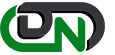

 +1-800-596-0806
+1-800-596-0806