Organizations often schedule payroll to streamline the payment processing for their employees. This practice ensures that calculations and deductions are automatically handled each month, reducing the workload on payroll administrators. However, circumstances may arise that necessitate the deletion of a scheduled payroll in QuickBooks. This guide will walk you through the process of deleting scheduled payrolls in both QuickBooks Desktop and QuickBooks Online, as well as provide insights into related payroll management tasks.
Understanding Scheduled Payroll in QuickBooks
Scheduling payroll in QuickBooks automates the monthly payment process for employees. This feature helps maintain accurate records of employee payments, including applicable deductions and contributions. The automation significantly reduces the hassle of preparing payment details every month, allowing for smoother payroll processing.
Reasons to Delete a Scheduled Payroll in QuickBooks
Several situations may require the deletion of a scheduled payroll:
- Employee termination or inactivity
- Incorrect payroll information entry
- Changes in employee status or payment structure
- Transitioning between QuickBooks versions
- Correcting payroll errors
Deleting a Scheduled Payroll in QuickBooks Desktop
QuickBooks Desktop offers multiple methods to delete a scheduled payroll. Let’s explore these options:
Method 1: Removing the Schedule for Associated Employees
- Click on “Employees” in the top menu bar
- Select “Employee Center”
- Locate and double-click the relevant employee’s name
- Choose the “Payroll Info” tab
- In the Payroll Schedule section, verify it’s the schedule you want to delete
- Highlight the schedule and press backspace to remove it
- Repeat these steps for other employees if necessary
Method 2: Deleting the Payroll Schedule
- Navigate to the “Employees” menu
- Choose “Payroll Center“
- Click on the “Pay Employees” tab
- In the Create Paychecks table, select the Payroll Schedule you wish to delete
- Click on the drop-down for Payroll Schedules
- Select “Delete Schedule“
- Confirm by clicking “OK“
Method 3: Deleting a Pending Payroll
- Open the “Employees” menu
- Select “Payroll Center“
- Go to the “Pay Employees” tab
- Under “Other Activities,” click “Edit Paycheck“
- Enter the date range to display the relevant checks
- Select the check you want to void
- Click “Void” to cancel the check
- Follow the on-screen instructions and click “Done“
Method 4: Deleting an Unprocessed Paycheck
- Select “Banking” from the menu
- Choose “Use Register“
- Locate and open the check you want to delete
- Click the “Delete” button at the top of the paycheck
- Confirm by selecting “OK“
Method 5: Deleting a Paycheck from the Employee Menu
- Click “Employees” in the top menu
- Choose “Payroll Centre“
- Select the “Pay Employees” tab
- In the “Recent Payrolls” column, choose the relevant payroll
- Select the paychecks you want to eliminate
- Click “Delete“
- Confirm by pressing “OK“
Method 6: Deleting All Payroll
- Locate the paycheck in QuickBooks Desktop
- Open the paycheck
- Click “Edit” and select “Delete Paycheck” (or use the keyboard shortcut Ctrl + D)
- Confirm the deletion by clicking “OK“
Deleting a Scheduled Payroll in QuickBooks Online
QuickBooks Online also provides various methods to delete a scheduled payroll:
Method 1: Removing the Entire Paycheck
- From the left menu, select “Employees“
- Choose “An Employee” to access the “Paycheck List” menu
- Click the “Delete” tab at the bottom
- Check the box to confirm deletion
- Click “Delete Paycheck“
Method 2: Removing the Scheduled Payroll
- Click the “Gear” icon and select “Payroll Settings“
- Navigate to “Payroll And Services“
- Go to the “Pay Schedules” option
- Click the “Edit” tab and select “Delete“
Method 3: Removing the Payroll Paycheck
- Access the “Payroll” list
- Select “Employees” and go to the “Paycheck List“
- Choose the paychecks you want to delete
- Click the “Delete” menu
- Confirm by clicking “Yes“
Method 4: Clearing the Payroll Transaction
- Go to the “Payroll” tab
- Select the “Employee” menu
- In the “Run Payroll” section, choose “Paycheck List“
- Customize the date range as needed
- Select the paycheck you want to remove
- Click “Delete“
- Confirm the action
Important Considerations
When deleting scheduled payrolls or paychecks, keep these points in mind:
- Deleting a payroll permanently erases it from the record
- You can reschedule a new payroll after deleting an existing one
- The ability to delete a payroll paycheck post-submission depends on processing time
- Direct Deposit payments can also be erased if needed
- Deleting a paycheck removes it from both the paycheck list and payroll reports
Conclusion
Proper management of scheduled payrolls in QuickBooks is crucial for maintaining accurate financial records and ensuring smooth payroll processing. The methods outlined in this guide provide various options for deleting scheduled payrolls in both QuickBooks Desktop and QuickBooks Online. Always double-check your actions before deleting any payroll information to avoid unintended consequences.
If you encounter any difficulties while following these instructions, don’t hesitate to reach out to Dancing Numbers experts for assistance. Their team is available to provide instant support, ensuring that you can manage your payroll effectively in QuickBooks.

Looking for a professional expert to get the right assistance for your problems? Here, we have a team of professional and experienced team members to fix your technical, functional, data transfer, installation, update, upgrade, or data migrations errors. We are here at Dancing Numbers available to assist you with all your queries. To fix these queries you can get in touch with us via a toll-free number
+1-800-596-0806 or chat with experts.
Frequently Asked Questions
Why should I Schedule Payroll for Employees?
Scheduling payroll automates the payment processing task, eliminating the need to manually calculate and process payments every month. This automation streamlines deductions and calculations for employee paychecks, saving time and reducing errors.
What are the Reasons for Removing a Pending Payroll?
Common reasons include correcting errors in payroll entries, removing inactive employees from the payroll list, adjusting for changes in employee status, and ensuring accurate financial records.
Can I remove payroll in QuickBooks Online?
Yes, QuickBooks Online allows you to remove payroll. The process varies slightly from QuickBooks Desktop, but both versions offer multiple methods for deleting scheduled payrolls and paychecks.
What are the Benefits of keeping Payroll Scheduled in QuickBooks?
Scheduled payroll in QuickBooks ensures consistent and timely payment processing, reduces manual work, minimizes errors, and provides a clear overview of upcoming payroll obligations.
When is it Necessary to Delete a Payroll Schedule?
Deleting a payroll schedule is necessary when an employee becomes inactive, leaves the organization, or when there are significant changes to the payroll structure that require a complete reset of the schedule.
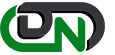

 +1-800-596-0806
+1-800-596-0806