QuickBooks, the popular accounting software developed by Intuit, offers robust features for managing business finances. One crucial aspect of financial management is handling unbilled expenses.
This guide provides detailed information on understanding, managing, and deleting unbilled expenses in QuickBooks, ensuring efficient financial record-keeping for your business.
Understanding Unbilled Expenses
Unbilled expenses represent activities intended for client billing but not yet added to a stored invoice. These include:
- Charges
- Credits
- Billable Expenses
- Time Charges
Unbilled expenses are also known as non-posting transactions. They don’t appear in report totals and don’t affect the customer’s owed balance or the accounts receivable balance.
QuickBooks allows users to indicate that a recurring invoice should collect any unbilled charges present when the transaction is produced. This feature is particularly useful for billing customers for charges not regularly included in the invoice template, such as one-time fees.
Steps for Changing Unbilled to Billed Expenses
Follow these steps to convert unbilled expenses to billed expenses:
- Navigate to the plus icon.
- Click on the “Customer” tab.
- Select “Invoice” from the customer dropdown menu.
- Enter the billable customer’s name in the name field.
- Add the billable time charge visible on the right side of the page.
- Click “Save” to store the changes.
- Exit the screen by clicking the “Exit” button.
Steps for Deleting Unbilled Expenses
QuickBooks offers a straightforward method to delete unbilled expenses:
- Click the Edit icon at the top of the screen.
- Select “Preferences” from the Edit menu.
- Navigate to the “Time and Expenses” tab.
- Choose “Company Preferences” from the menu.
- Uncheck all marked expenses in the billable box.
- Click “OK” to save the changes.
Deleting a Customer with Unbilled Charges
Deleting a customer with unbilled charges can sometimes result in an error message stating: “This customer cannot be deleted because there are outstanding charges for this customer.” This error occurs under specific conditions:
- Detailed tracking of customer costs and items is enabled, but billable items and expenses preferences are disabled.
- The customer you’re attempting to remove has no invoice associated with any charge, credit, or billable expense.
Steps for Checking Bills and Expenses Preferences
To ensure proper settings for managing unbilled expenses:
- Go to Settings and select “Account and Settings.”
- Click the “Expenses” tab in the left menu.
- Verify that the following options are enabled under Bills and Expenses:
- Tracking of expenses and items by customers
- Billing all expenses and purchases
- If these options are not enabled:
- Click the “Edit” button.
- Select the checkboxes for tracking expenses and items by customer and making them billable.
- Click “Save” to apply the changes.
Steps for Managing Customer Charges, Credits, or Billable Expenses
After enabling expense tracking and making items billable in your company settings, you have several options for managing unbilled charges associated with a customer you want to remove.
Creating Invoices for Charges or Credits
- Navigate to Bookkeeping > Transactions > All Sales.
- Locate an outstanding credit or charge.
- Check the box next to the item and select “Create Invoice.“
- Review the created invoice and click “Save.”
Removing Charges or Credits
- Go to Bookkeeping > Transactions > All Sales.
- Open the charge or credit on the report.
- Click the “More” button and select “Delete.”
- Confirm the deletion by clicking “Yes.”
Managing of Charge of Customer Billable Expenses
For open billable expense charges, you can create an invoice, mark it as non-billable, or delete it.
Creating an Invoice for a Billable Expense
- Navigate to Bookkeeping > Transactions > All Sales.
- Locate the current billable expense charge.
- Select “Create Invoice” and click “Save.”
Marking a Transaction as Non-Billable
- Go to Bookkeeping > Transactions > All Sales.
- Open the Billable Expense Charge.
- Find the billable amount under the item details.
- Remove the customer name from the Customer/Project column and uncheck the Billable column.
- Review changes, save, and exit.
Deleting a Billable Transaction
- Navigate to Bookkeeping > Transactions > All Sales.
- Open the Billable Expense Charge.
- Select the bill marked as billable.
- Click “More” and choose “Delete.”
- Confirm deletion if prompted.
Batch-marking Billable Expenses Without Issuing Invoices
This feature is available in QuickBooks Online Plus and Advanced versions:
- Replace “qbo.intuit.com/app/homepage” with “qbo.intuit.com/app/managebillableexpense” in the address bar.
- Enter the correct date and click “Save.”
This action affects Unbilled Expense charges but not Unbilled Time charges. QuickBooks will close the Unbilled Charges and mark them as closed without creating an invoice.
Impact of Paying Unbilled Amounts
Paying unbilled amounts in advance can help avoid payment delays and rising interest rates. However, it’s important to note that defaulting due to payment delays can negatively impact your credit health report.
Understanding Unbilled Receivables
Unbilled receivables represent revenues that have been recorded and accounted for but not yet invoiced to the customer. This situation is common in SaaS companies due to the limitations of subscription models.
Common Causes of Unbilled Receivables
- Billing Delays: Payments made within the invoiced period after a regular billing date.
- Advance Payments: When clients make manual payments on their accounts before an invoice is generated.
- Contractor Payments: Work performed before project completion or milestone achievement, where invoices are typically generated upon completion.

Looking for a professional expert to get the right assistance for your problems? Here, we have a team of professional and experienced team members to fix your technical, functional, data transfer, installation, update, upgrade, or data migrations errors. We are here at Dancing Numbers available to assist you with all your queries. To fix these queries you can get in touch with us via a toll-free number
+1-800-596-0806 or chat with experts.
Frequently Asked Questions (Faqs)
What Happen if You Pay Unbilled Amount?
What do you Mean by Unbilled Receivables?
How Unbilled Receivables Occur?
• Delays in Billing
Any payments which are made within the period that you are invoiced to generate after a regular billing date then it will be considered as unbilled receivables. An invoice must be generated on the regular, recurring billing date due to which having a trustworthy subscription billing management software is crucial.
• Payment in Advance
As the invoice has not yet been created for the services which your business offers, so when you get paid in advance, it counts as an unbilled receivable. It can happen when the clients manually make a payment on their accounts, albeit it’s less typical for recurring billing businesses than an invoice delay.
• Contractor Payment
Additionally, a rise in unbilled receivables might be brought on by working with an agency or contractor. Revenue is often collected in these kinds of connections after the completion of each project or project milestone. Any work performed before a project’s or a milestone’s completion will be considered as unbilled work because an invoice hasn’t yet been generated.
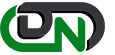

 +1-800-596-0806
+1-800-596-0806