QuickBooks Unable to Sync License Issues can be fixed by checking the internet connectivity, verifying license and product keys, verifying firewall settings, and changing Internet Explorer’s settings. Many users experience syncing license issues while they are upgrading to the new version of QuickBooks. Mostly this error is encountered by users who have upgraded their QuickBooks Desktop from 2021 to 2024.
This error makes the computer system unable to connect with the license server. If you encounter an error when unable to sync the QuickBooks license, you will see the following error message displayed on your screens:
“There was a problem while synchronizing QuickBooks license data with Intuit.”
Factors Leading QuickBooks Unable to Sync License Issues
You may encounter Sync License issues in QuickBooks Desktop due to following reasons.
- Incompatible Upgradation: The recently upgraded QuickBooks Desktop newer version is incompatible with your computer system.
- Damaged File: Due to an incomplete update an important QuickBooks file is damaged, which leads to QuickBooks Unable to Sync License Issue.
- Firewall Settings: The setup of antivirus software is decreasing the connectivity between the server and QB Desktop.
- Corrupted or Mismatched Files: This error may arise due to a few minor reasons, which can be a mismatched file or corrupted program file in the computer system.
- Network Issues: Due to certain internet connectivity issues, users can encounter a sync license error.
Common Indications of Sync License Issue
If you are facing QuickBooks Unable to Sync License Issue, your computer and QB Desktop application will give you the following indications or symptoms:
- When launched QuickBooks crashes right away.
- Cautions or error messages such as “Sync License Error” or “License Expired” that appear when trying to sync data.
- QuickBooks and the third-party program have inconsistent data, which could lead to erroneous financial reports and analyses.
- Unable to create a server connection.
- System freezing on a regular basis
- Inability to access or recover crucial financial data because of problems with the sync license.
Solutions to Resolve the QuickBooks Unable To Sync License Issue
All the solutions are available with detailed steps so that you can fix QuickBooks Unable To Sync License issues on your own. Get to know the reason for the QuickBooks Error and then fix it using the below solutions. These solutions are:
Solution 1: Use the QuickBooks Database Server Manager
To fix the Unable to Sync QuickBooks License Issue, you can incorporate QuickBooks Database Server Manager to ensure a connection between the server and the desktop application. It is a very effective software that will help users to easily manage QuickBooks Desktop that is working in a Multi-user network.
- You must first download and then Install QuickBooks Database Server Manager (QBDSM) on your computer system.
- Open QBDSM select the Search tab, click the Start button, and type Services.
- Now look up “QuickBooksDBXX” (where XX is the version number).
- Launch the “QuickBooksDBXX service.”
- Next, navigate to the General tab.
- Check the status of the service. Select the Stop option on the service if it is currently operating.
- Proceed to the Startup type after that and select Automatic.
- Select the Local system account by going to Logon.
- Move to Recovery after choosing the local system account, and then select the option to Restart the Service after the first, second, and subsequent failures.
- Screenshot of the QuickBooksQBXX Recovery Tab option.
- After that, select General and press the Start button.
- The Database Manager will restart as a result.
If this step-by-step guide to solve the error doesn’t resolve it, then move forward to another solution.
Solution 2: Check the Internet Connection
- In QuickBooks Software
- Click on the Help menu option
- Further click on Internet Connection Setup option
- After that, Choose the Use my Computer’s Internet Connection Settings option
- Click on the Next Button to Continue
- When you are Done with this then Select the Advanced Connection Settings
- You Get all the Internet options Displayed on Your Screen.
Solution 3: Verify the License and Product Keys
- Open the QuickBooks Software
- Then Press the F2 key from Keyboard
- You get the Product Information Window opens up on Your Screen
- In this, Check the Product and License Key
- Also, Check the Name of the Product
- It shows you the Date of the Release that is at the End of Your Product Name.
Solution 4: EntitlementDataStore.Ecml File needs to be Renamed
The Entitlement Client folder is a confidential one. Before attempting the next steps, you may want to take actions such as Show hidden files and folders or Run a File Search in Windows.
Windows 10 Version
- Open File Explorer by clicking on the folder icon on your Desktop or System Tray.
- After that, Select View > Hidden Items from the View drop-down menu.
Windows 8.1/8 Version
- To open File Explorer, Tap and hold Windows+E on your keypad.
- Go to the View menu, then Choose File Extensions as well as Hidden Items.
Windows File Search in Windows 10, 8.1, 8
- To open Windows Explorer, Go to the Keyboard and hold down the Windows key and the alphabet E (Windows+E).
- To Choose the Search Box, Use Ctrl+F While holding down the Ctrl key.
- If you can’t Recall the Entire File Name, Try Entering a Portion of it.
- If you Can’t Recall the Filename, Just use an Asterisk and the Extension Instead.
- Insert *.qbw to look for QuickBooks Data Files, or Doc to look for Microsoft Word Documents, for Example.
- Your Search Results will Now be Displayed on the Screen.
Note: Please make note that a file with the same name may exist in numerous files, folders, and directories. Multiple instances of the same file name with various file extensions may appear.
Rename the EntitlementDataStore.Ecml File
- To open the Run command
- Press and hold Windows+R on your keyboard at the same time
- Now, Copy and Paste the Provided Path
- The path is C: ProgramDatalintuit Entitlement Client
- Then press the Enter Button
- Locate the Folder V8
- Right-click on the Folder and then Select Rename option
- Add the OLD at the End of the File Name
- Press the Enter Button and you are Done.
Solution 5: Verify that the Internet is not Blocked by the Firewall
Examine the internet connectivity to ensure that it is not being obstructed by a firewall.
- For QuickBooks, Firstly Add the Firewall Port Exception
- Go to the Windows Start menu Button
- In Search Bar type Windows Firewall
- Then Press Enter Button
- The Windows Firewall Window opens up on Your Screen
- Click on the Advanced Settings
- Choose the Port by right-click on the Inbound Rules
- Then Same goes with the Outbound Rules
- Check that the TCP is Selected Before Proceeding
- Hit on the Next Button and You are Done.
Solution 6: Configure the Internet Explorer Preferences
Examine closely the security options present in the Internet Explorer
- To Reset Internet Explorer Preferences
- You have to Launch the Internet Explorer Browser
- Navigate to the Tools Menu
- Then Choose the Internet Options
- Navigate to the Advanced tab
- Select the Restore Advanced Settings Button
- To Reset Internet Explorer Settings, Click the Reset option
- Then you get a Reset Internet Explorer Settings Window
- In this, Hit on Reset Button
- When it’s Done click on the Close Button
- Again, Open the Internet Options Window
- Navigate to the Security tab
- Click the Internet icon
- Below, Click on the Button Custom level
- Choose the Medium-high (default) option
- Click on OK Button to save these Changes
- Now click on the Apply button and then the OK button.
Above, you get all the quick fixes that help you to resolve Unable To Sync QuickBooks License Issues. Try to find the cause and then apply the solution to it. If you are having any issues or unable to fix it on your own. Then connect with the Dancing Numbers team. The team is here to assist you 365 days a year.

Looking for a professional expert to get the right assistance for your problems? Here, we have a team of professional and experienced team members to fix your technical, functional, data transfer, installation, update, upgrade, or data migrations errors. We are here at Dancing Numbers available to assist you with all your queries. To fix these queries you can get in touch with us via a toll-free number
+1-800-596-0806 or chat with experts.
Frequently Asked Questions (Faqs)
What are the Reasons Behind the QuickBooks Payment Integration Issue occurring when the QuickBooks Unable To Sync License?
 If a customer’s name does not flow to reports, there are several causes for an integration problem.
If a customer’s name does not flow to reports, there are several causes for an integration problem. You may have the same issue as a result of improper transactions.
You may have the same issue as a result of improper transactions. If some of the older customers are unable to process payments for them, the new customers are able to do so. Then it’s possible that it’s because of a damaged client on the customer list.
If some of the older customers are unable to process payments for them, the new customers are able to do so. Then it’s possible that it’s because of a damaged client on the customer list.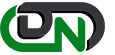

 +1-800-596-0806
+1-800-596-0806