QuickBooks allows you to work with a lot of tools and advanced features. Using QuickBooks you can even also convert files from QuickBooks Online to Desktop. In the below article, we are going to discuss the same. Converting files to Desktop required may be of some need, reasons, or due to some additional benefits. Follow the below-given steps and convert the file from QuickBooks Online to Desktop easily.
Dancing Numbers helps small businesses, entrepreneurs, and CPAs to do smart transferring of data to and from QuickBooks Desktop. Utilize import, export, and delete services of Dancing Numbers software.
Steps to Convert file from QuickBooks Online to Desktop
It is always advisable that you need to log in with QuickBooks admin credentials to convert the file.
Step 1: How to Set up Security Settings in Internet Explorer
To convert everything properly, first of all, you need to configure the security software in internet explorer. Let’s see how:
- Open the internet explorer, right-click the Internet Explorer icon >>> click on run as administrator.
- After doing the above step, select the tool icon >>>> select internet options
- Locate and select security ad trusted sited option in internet explorer
- Go to Sites option then
- Now, add the trusted websites to add this website to the zone field option
- You need to ensure to un-check the require server verification for all the websites in the zone
- Close trusted site window
- While closing make sure to uncheck the enable protection mode option
- Select apply tab >>> click on OK tab
- Now, at last, leave the internet explorer option as it is
Step 2: Steps to Set up the QuickBooks Desktop for the Export
- First of all, click the QuickBooks Desktop icon >>> Select the option run as administrator
- If QuickBooks Desktop is not available, you can get the trial version the time being
- Now, go to the file and select option close company
- While completing the remaining steps let the QuickBooks Desktop open
Step 3:Export the QuickBooks Online Data
- Open the QuickBooks Desktop version in which you want to convert the file
- Go and login to your QuickBooks online account
- Now, go to option Gear icon and then select Export Data option
- At this step, mention the reason to export the data and, click on continue
- Select Learn more option available inside Moving to QuickBooks Desktop
- Go to download company data and again select Learn more option
- Go to Export overview screen and click get started to review your data
- Now select the install Activex control and follow the below steps to install the same
- Select finish option when the installation of ActiveX done
- Now select the data which needs to be export and then click on the continue tab
- Review the information and click on continue
- Mention the contact info and click on continue
You will get a confirmation email when the data is ready to export. It may take some time depending on the transactions.
Step 4: Finish the Exporting of Data
To start QuickBooks online, you need to repeat some few steps to again land on the export page
- First of all, go to settings tab >>> export data in QuickBooks online
- Now, repeat steps 2-5 in Step 3. Additionally, ready to export the QuickBooks Online data
- Finally, click on the continue option which downloads the exporting from QuickBooks online page
At this step, you need to Switch to QuickBooks Desktop
- In QuickBooks Desktop make sure to be on no company open screen. If you have a company open, go to the file and select close company option
- Now select download back in QuickBooks Online option
- In save your company file window, you are required to choose a location to save file
- After then, select the place apart from Windows Desktop
- Click on convert now tab when the downloading finishes
- Now in the window create a new QuickBooks file, give the file name and select the location to save the same. Also, you need to pick the location on the local computer instead of the external drive or on the network
- Once the export is done click on finished
This process may take some time to finish, if the process seems that it is not proceeding or it is frozen, it doesn’t mean export is not working or failed. Give some time to the program bar and it will proceed.
What to do if the Progress Bar doesn’t move
If the progress bar is not moving you need to check for an application certificate with QuickBooks Desktop as mentioned below :
- Select the QuickBooks desktop icon
- Open it in a windows taskbar
- If the application prompt you each time, then you need to select yes
- After that click on continue
- Click done on the confirmation window
Step 5: Verify if the Information Exported Correctly
After exporting the data you need to make sure to match the books using profit and loss report. Run one in QuickBooks Online and compare the same report with QuickBooks Desktop. Make sure to run reports on an accrual basis for matching.
If the reports do not match follow the below steps.
Sometimes reports mismatch because of some limitations on export or due to some other reasons.
- Go to QuickBooks Desktop >>> go to file menu >>> select the option close company
- Go to Step 4 and try again to convert the file again. Many times, converting second time fix the issues
- After finishing, you need to check the profit and loss report once again.
Hopefully, the above steps helped you to convert files from QuickBooks Online to Desktop. Still, for any issues or help get back to us. The dancing numbers team is available 24*7 to assist you with all the possible resolutions. The team is dedicated, certified, and trained to provide you with the best services with complete satisfaction. You can also email or fill the contact form to get a scheduled call from a qualified and professional dancing numbers team. Simply get back to the team and make your QuickBooks more smooth to work for you.

Looking for a professional expert to get the right assistance for your problems? Here, we have a team of professional and experienced team members to fix your technical, functional, data transfer, installation, update, upgrade, or data migrations errors. We are here at Dancing Numbers available to assist you with all your queries. To fix these queries you can get in touch with us via a toll-free number
+1-800-596-0806 or chat with experts.
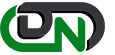

 +1-800-596-0806
+1-800-596-0806