In this article, we will discuss What API Errors are, their causes, error codes and messages, and a guide to fix these API errors in QuickBooks. An API error could disrupt the user experience by not being able to find the requested resource. Whenever any user faces this issue, an error message with its code is displayed. This helps in identifying the QuickBooks Errors and you can refer to this article to find its solution. Here, we covered every aspect of this error, its details, causes, and solution. Once you fix common QuickBooks Online Accounting API errors, you will be able to use QuickBooks smoothly, without any hassle.
What is QuickBooks Online API Error?
Before understanding about the API errors, you must be aware of the meaning and working of an API. A short form for the Application Programming Interface is API. It serves as a go-between for a server and an application. Application Programming Interfaces, or APIs, are collections of programming code that allow data to be transferred between software products.
An authorized user is required to view any publicly available website that may be accessed with an API request. This issue can be caused by an invalid API key, username, or password. You won’t be able to access it, according to the banned warning that appears when your authorization is invalid. Similarly in QuickBooks Online, whenever any user faces an API error, they will see an QuickBooks Online Error Code with a message. If you face this error, note down the error code and go through this article to find a solution.
List of Common QuickBooks Online API Errors
Enlisted below are the API Errors that are detected in QuickBooks Online Accounting along with their Error Message:
- QuickBooks Online API Error 120: Authorization Failure
- QuickBooks Online API Error 500: Unsupported Operations
- QuickBooks Online API Error 6540: Deposited Transaction Cannot be Changed
- QuickBooks Online API Error 610: Object Not Found
- QuickBooks Online API Error 6210: Account Period Closed
- QuickBooks Online API Error 2020: Required Param Missing
- QuickBooks Online API Error 5010: State Object Error
- QuickBooks Online API Error 2170: Invalid Enumeration
- QuickBooks Online API Error 6140: Duplicate Doc Num Error
- QuickBooks Online API Error 6000: Business Validation Error
- QuickBooks Online API Error 2500: Invalid Reference ID
- QuickBooks Online API Error 6190: Invalid Company Status
- QuickBooks Online API Error 6240: Duplicate Name Exists Error
Causes and Solutions of QuickBooks Online API Errors
Here are the common causes of QuickBooks Online Accounting API Errors along with their solutions.
1. QuickBooks Online API Error Code 120: Authorization Failure
With the Error message “Authorization Failure“, this error arises and you lose access to use QuickBooks Online Plus.
| Error Code | Error Details | Error Message |
| 120 | You do not have access to use QuickBooks Online Plus | Authorization Failure |
Cause:
The major reason why you are facing this error in QB Online Plus is that you aren’t an administrator, your admit status has been changed, or your user profile has been completely removed from QuickBooks.
Solution:
You can follow the steps below to fix Error 120 in QuickBooks Online:
- Reconnect or make the necessary repairs.
- Speak with an administrator who is currently employed with QuickBooks Online. Find out if they still require an app connection.
- You have the right to deny them access if they don’t.
2. QuickBooks Online API Error Code 500: Unsupported Operation
Error 500 in QuickBooks Online appears along with the message “Unsupported Operation“.
| Error Code | Error Details | Error Message |
| 500 | Invalid byte 1 of 1-byte UTF-8 sequence is not supported | Unsupported Operation |
Cause:
This error occurs when the request payload of the user has non-UTF-8 characters.
Solution:
In order to encode UTF-8 as per your request payload, you can use any standard function or library.
3. QuickBooks Online API Error Code 610: Object Not Found
This error appears with the message “Object Not Found“. There are two reasons for the occurrence of Error Code 610 in QuickBooks Online. To detect which one is an application, you will have to take a glance at the Details mentioned in the Error Window.
| Error Code | Error Details | Error Message |
| 610 | Something you’re trying to use has been made inactive. Check the fields with accounts. | Objects not found |
Mentioned below are the causes and solutions for Error 610:
Causes:
- Transaction requests that contain references to inactive name list objects-such as a customer, vendor, account, etc.-usually result in this.
- For example, there should be an invoice for the customer object that is mentioned in an invoice.CustomerRef component. Probably the customer. The value of the active attribute is false.
Solution:
Follow the steps given below to resolve the error 610:
- All name list objects in your app’s database should have their ID, SyncToken, DisplayName, and Active states cached when your app connects to a user’s QuickBooks Online company for the first time.
- Track modifications to the Active statuses of name list objects using webhooks or the change data collection procedure.
- The internal database of your program should always be kept current.
- Verify that transaction requests for the relevant item are in the Active state before submitting them. Put in place the necessary logic for active = false in your application.
| Error Code | Error Details | Error Message |
| 610 | Another user has deleted this transactions | Objects not found |
Here are the causes and solution of Error Code 610 with the description “Another user has deleted this transaction“.
Cause:
This error is caused when a transaction is deleted by one user and accessed by another.
Solution:
- Transaction deleted by any user in QuickBooks is deleted forever.
- On the other hand, the name list objects like vendors and customers are marked as inactive, these fields cannot be deleted.
- There are many third-party software that can be incorporated with QuickBooks to keep track of deleted or changed data.
See also: QuickBooks Online Payroll Not Working
4. QuickBooks Online API Error Code 2020: Required Param Missing
2020 error is displayed with the message ‘Required Param Missing’. The occurrence of Error 2020 in QuickBooks can be triggered due to two reasons. To know the reason, you will have to read the Details section of the error window.
| Error Code | Error Details | Error Message |
| 2020 | The required parameter is missing in the request. An inventory asset account is required if you are tracking inventory quantities for this product. | Required Param Missing |
Check out the causes and solution of Error code 2020 with the message “Required parameter is missing in the request.
Cause:
Your request for inventory object is not set to Item.AssetAccountref.
Solution:
If any user is creating an inventory item then they must include Item.AssetAccountref.
| Error Code | Error Details | Error Message |
| 2020 | Required parameter line is missing in the request | Required Param Missing |
The causes and solution for Error 2020 with details “Required parameter Line is missing in the request“.
Causes:
From the transaction object found in the request payload is not found or missing from
Solution:
You must ensure that you set up transactions (Sales Receipts or Invoices) API entries as per the parameters.
5. QuickBooks Online API Error Code 2170: Invalid Enumeration
With the message “Invalid Enumeration”, error 2170 occurs when timeActivity.billablestatus is manually set to HasBeenBilled.
| Error Code | Error Details | Error Message |
| 2170 | HAS_BEEN_BILLED | Invalid Enumeration |
Causes:
- There’s no way an application could be set up to HasBeenBilled to TimeActively.Billablestatus.
- The TimeActivity entity’s status is set up automatically QuickBooks to HasBeenBilled. It doesn’t require any user intervention. Invoice.LinkedTxn is used to form a link between the application and the invoice object.
Solution:
Let the system automatically make changes in setting up the TimeActivity.BillableStatus to HasBeenBillled. You should not make these changes.
6. QuickBooks Online API Error Code 2500: Invalid Reference Id
Error 2500 in QuickBooks occurs when the Active attribute has been set to False. This error is displayed with the message ‘Invalid Reference ID’ and the detail “Something you’re trying to use has been made inactive. Check the fields with accounts“.
Cause:
- Requests containing references to inactive name list objects-such as accounts, vendors, customers, etc.-usually result in this.
- For the target name list object, the Active attribute is most likely set to false.
Solution:
You can follow the steps given below to fix API Error 2500:
- You must cache the DisplayName, SyncToken, Active status, and ID of the user’s QuickBooks Online account as soon as the app is connected. Store this information in your app’s database.
- You can also use third-party applications to capture the change in data. This will help you track changes made in name list-objects.
- Before sending the users, you must authenticate the active status of the referenced object. For Active = False in your application, you must set up a correct login.
Also read: Fix QuickBooks Online Login Problems On Google Chrome
7. QuickBooks Online API Error Code 5010: Stale Object Error
The 5010 API error in QuickBooks is observed with the message ‘Stale Object Error‘ with the detail “You and <other user name> were working on this at the same time. <other user name> finished before you did, so your work was not saved. Entity=<entity name>“.
| Error Code | Error Details | Error Message |
| 5010 | You and <other user name> were working on this at the same time. <other user name> finished before you did, so your work was not saved. Entity=<entity name> | Stale Object Error |
Cause:
This error mainly occurs if the user is doing some work related to the state object.
Solution:
Always work with the latest version of objects. An object’s version is stored in its syncToken attribute. Follow the steps below to fix this common QuickBooks Online Accounting API error.
- For objects in your app’s database, cache the ID, type, and syncToken when your app initially connects to a user’s QuickBooks Online company.
- To track changes to objects, use the change data collection operation or webhooks.
- Make sure you have the most recent version of the item before executing any update or deletion operations.
- To obtain the most recent version of an object, use the syncToken found in the response payload. For upcoming queries, utilize the syncToken that was returned.
- The internal database of your program should always be kept current.
8. QuickBooks Online API Error Code 6000: Business Validation Error
With the error message ‘A business validation error has occurred while processing your request’, error 6000 in QuickBooks is very common. The detail that is displayed in the error window is “You must set a transaction amount.”
| Error Code | Error Details | Error Message |
| 6000 | Business Validation Error: You must set a transactions amount. | A business validation error has occurred while processing your request. |
Cause:
In your request, the BillPayment or Payment entities do not have the TotalAmt attribute set. TotalAmt is a necessary characteristic.
Solution:
Verify that requests contain a correct transaction amount in the TotalAmt attribute.
9. QuickBooks Online API Error Code 6140: Duplicate Doc Num Error
You will face a 6150 API error in QuickBooks with the message ‘Duplicate Doc Num Error‘.
| Error Code | Error Details | Error Message |
| 6140 | Duplicate Documents Number Error: You must specify a different number. This number has already been used. | Duplicate Doc Num Error |
Causes:
When a transaction is created, your application transmits a string in DocNumber that coincidentally matches the number in an already-existing transaction object, provided that the following criteria are satisfied:
- The Preferences.SalesFormsPrefs.CustomTxnNumbers has a value that is always configured at true.
- Through the QuickBooks Online UI, users can activate the alert that states, “Warn if duplicate check/bill number is used.” Users have the option to overlook the alert and permit duplicate document numbers.
- Using the QuickBooks Online Accounting API, it is not feasible to programmatically receive warnings or check if this setting is enabled.
Solution:
Before you create any transactions, we recommend you verify the Preferences.SalesFormsPrefs.CustomTxnNumbers set up.
- If the value of it is set to True then you must create a DocNumber in a customized pattern like <your app name>_docnumber.
- In case it is set to False, it will automatically be designated as the DocNumber by QuickBooks.
This will help you in avoiding from having duplications in DocNumber while other users are manually entering transaction data.
9. QuickBooks Online API Error Code 6190: Invalid Company Status
Error 6190 is one of the most common QuickBooks Online API Errors. It is displayed with the message “Invalid Company Status“.
| Error Code | Error Details | Error Message |
| 6190 | Subscription period has ended or canceled or there was a billing problem: You can’t add data to QuickBooks Online Plus because your trial or subscription period ended. | Invalid Company Status |
Here are the causes and the solution to rectify this error:
Causes:
The command is being prevented because of the Subscription-State of QuickBooks Online target users.
For instance, If a user has a read-only subscription, and you are trying to incorporate a write operation, then based on the subscription status of the user, you will face this error.
Solution:
- In order to check the subscription status of the company, use the CompanyInfo entity’s SubcriptionStatus attribute.
- Create your app with the ability to adapt to changes in QuickBooks Online subscription states. It is particularly crucial to prepare for billing-related problems. Think about whether your app can wait for customers to disengage from it in the event that their QuickBooks subscription expires or if it can wait for subscriptions to become valid once more.
See also: Bank Errors and Missing Transactions in QuickBooks Online
10. QuickBooks Online API Error Code 6210: Account Period Closed
Users will face a 6210 API error in QuickBooks Online when the account period has expired, and the account books can no longer be updated using QB Online services API.
| Error Code | Error Details | Error Message |
| 6210 | The account period has closed and the account books cannot be updated through the QBO services API. Please use the QBO website to make these changes. | Account Period Closed |
Causes:
Many users choose to automatically close the books towards the end of the fiscal year. When your accounting period is over try to make changes to it, that is when Error 6210 occurs.
Solutions:
- It is not possible to edit transactions or items that are within the closed-year period in QuickBooks Online if a user chooses to automatically shut their books.
- As of now, the QuickBooks Online Accounting API cannot be used to determine if a user’s books are closed or by the end of the fiscal year. Additionally, using the QuickBooks Online Accounting API to modify the “close the books” settings is not feasible.
In order to make sure that you’re prepared for this:
- When the admin user of a QuickBooks Online company connects to your app for the first time, add logic to your app to ask them for the account period close date.
- Before submitting your request, use the accounting period closing date to check if a target transaction is included in the closed accounting period.
11. QuickBooks Online API Error Code 6240: Duplicate Name Exists Error
You will face error 6240 in QuickBooks Online when the customer, vendor, or employee details you are trying to save already exists in the database.
| Error Code | Error Details | Error Message |
| 6240 | The name supplied already exists. Another customer, vendor or employee is already using this name. Please use a different name. | Account Period Closed |
Go through the causes and the solution required to fix the error 6240 in QuickBooks.
Cause:
This error is detected when the DisplayName attribute for all the vendors, customers, and employees is not unique.
Solution:
- Obtain the DisplayName and ID properties for each employee, vendor, and customer object for the intended QuickBooks Online business.
- Maintain the Id and DisplayName properties in the database of your application for name list entities (clients, suppliers, staff, classes, sales tax, etc.).
- Make that the DisplayName doesn’t already exist in the database before creating new vendor, employee, or customer objects.
- To track changes to objects, use the change data collection operation or webhooks.
- The internal database of your program should always it up-to-date.
- When more than one object has the same name, come up with a naming scheme to set them apart. “Linda Snow,” for instance, might be a vendor and a consumer.
- Enter his name as “Linda Snow (customer)” in the customer object and “Linda Snow (vendor)” in the vendor object.
12. QuickBooks Online API Error Code 6540: Deposited Transaction cannot be changed
This error is detected when the transaction you have been trying to deposit is not being deposited. It is deployed with the message “Deposited Transaction cannot be changed“.
| Error Code | Error Details | Error Message |
| 6540 | This transaction has been deposited. If you want to change or delete it, you must edit the deposit it appears on end remove it first. | Deposited Transaction cannot be changed |
Here are a few reasons as well as their resolution to fix common QuickBooks Online Accounting API errors like error 6540.
Cause:
- By using the attribute Deposit.Line.LinkedTxn, a link is formed for a connection between the deposit object and the target transaction.
- The payments in QuickBooks are always recorded by using sales receipts (If any) or payment invoices. When a payment goes to an Undeposited Funds account, users get to move the deposited amount to another bank account from undeposited funds.
- When this links back to the original sales receipt or payment methods, that is when Error 6540 occurs.
Solution:
There are no changes or rectifications to an issue where payments or sales receipts have already been deposited. Users cannot modify transactions such as sales recipes or invoice payments that are already linked to a deposit that has been deposited.
Conclusion
To sum it up, you will have to make changes in the backend in order to Fix common QuickBooks Online Accounting API errors. There are around 13 API errors that are detected in QB Online and solutions to resolve them are completely different from one another. To ensure that the API error is completely fixed, follow the step-by-step guide mentioned in this article.
Frequently Asked Questions
Why is it showing the Required Parameter Missing in QB Online with Error code 2020?
Error code 2020 is displayed along with the message ‘Required Parameter Missing’. This means that a necessary parameter is missing in the API request sent by the user. For example, inventory assets account for tracking inventory quantities. To fix this error, you must ensure that all the required parameters are included in the requests.
How to remove error code 120 in QuickBooks Online?
You can remove Error 120 – “Authorization Failure” in QuickBooks Online by reconnecting your web app or by verifying your admin status by using QBO Support. This error is seen whenever the user authorization is failed. It happens due to changes in user status or permissions within QBO.
Why am I facing Error 610: Object Not Found in QuickBooks Online?
You are facing Error 610 with an error message ‘Object Not Found’ because a referenced object such as a customer, vendor, or account is inactive. To remove this error, you can make sure that all the object lists referenced in your transactions are always set to active.
What are the steps to rectify the API error 500 while using QuickBooks Online?
To rectify API error 500 in QuickBooks Online, you must ensure that all data sent to QuickBooks Online is properly encoded in UTF-8 format. This error mainly arises when there are non-UTF-8 characters in your API request payload. So, ensuring the absence of non-UTF-8 characters will help reduce the chances of facing error 500.
How to fix API Error 6190 in QuickBooks Online?
To fix API error 6190 in QuickBooks Online, you must check the subscription status using the CompanyInfo attribute. Additionally, you must ensure that your web application is handling different subscription states accordingly. This error usually appears when you are attempting operations that are restricted based on QB Online’s subscription status.
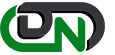

 +1-800-596-0806
+1-800-596-0806